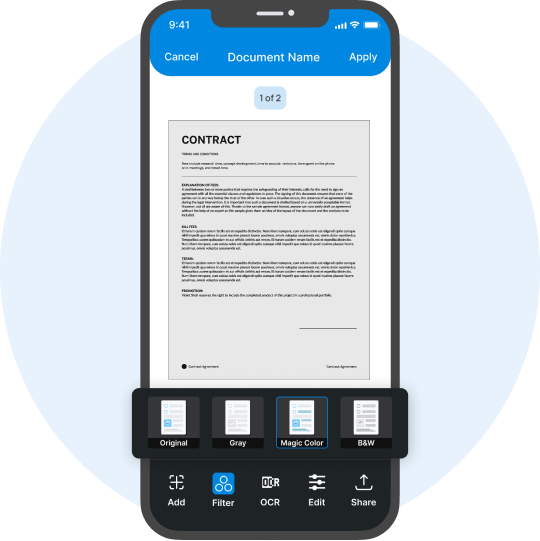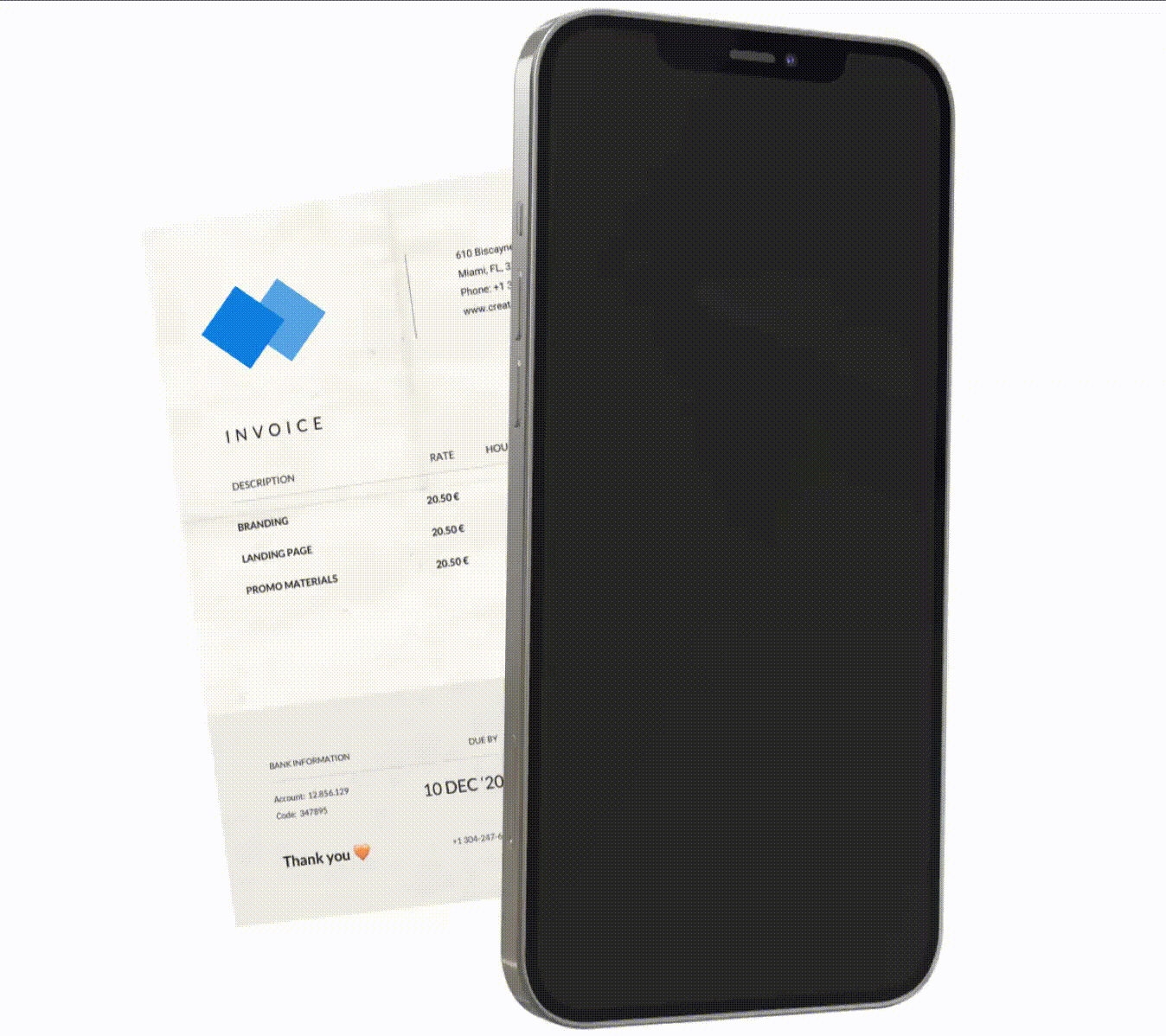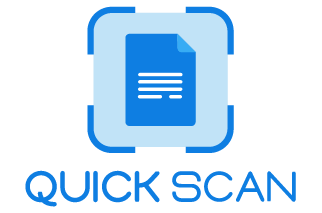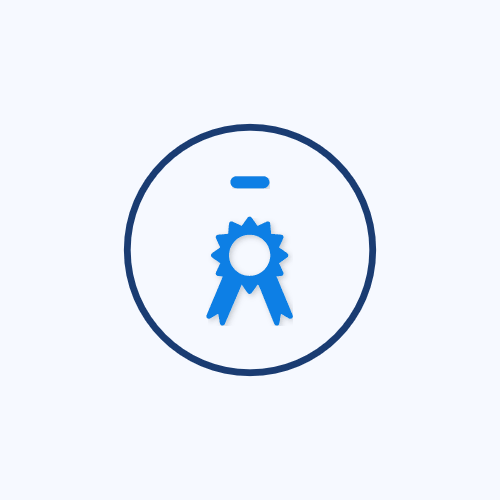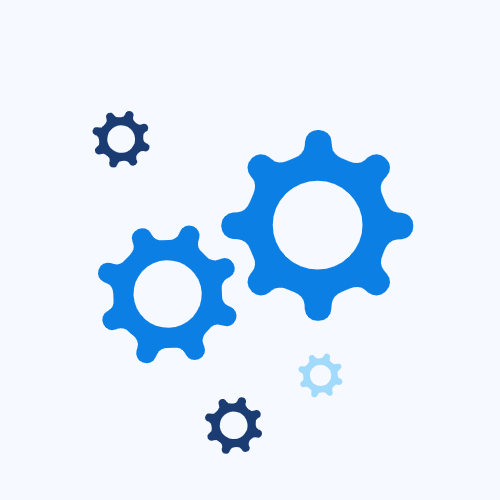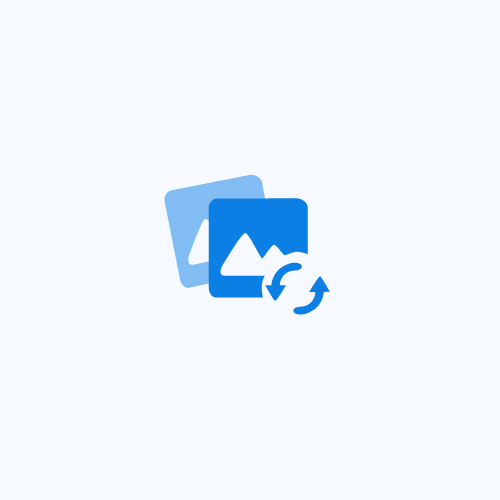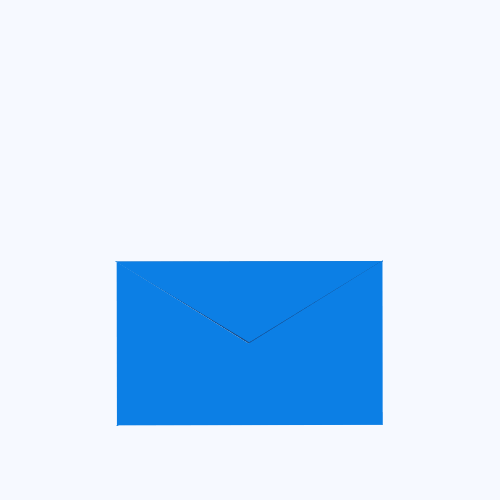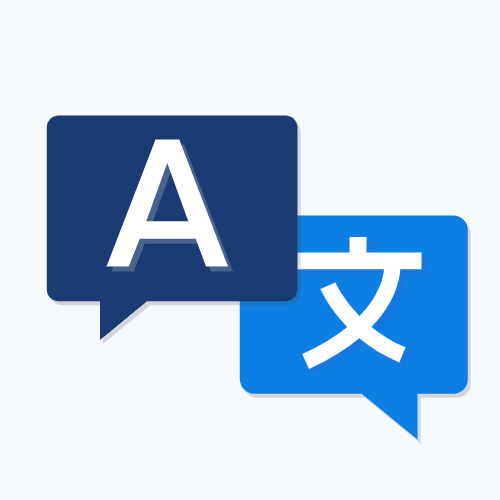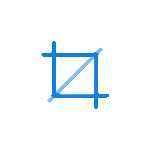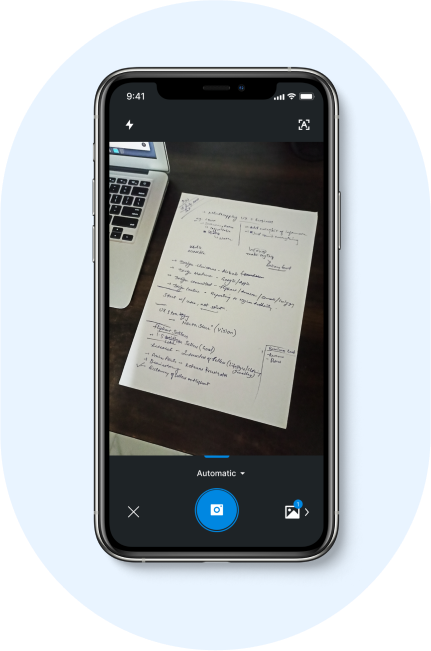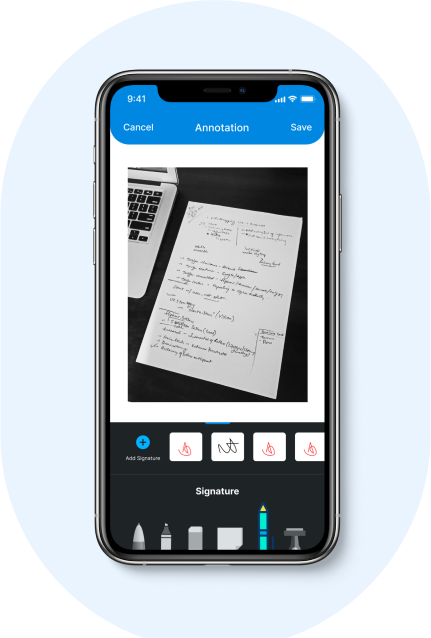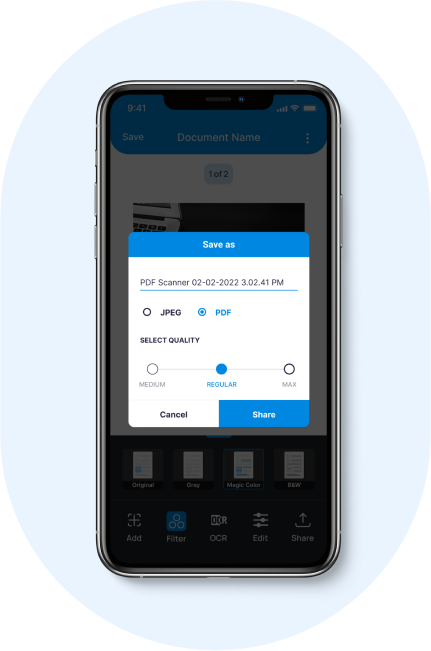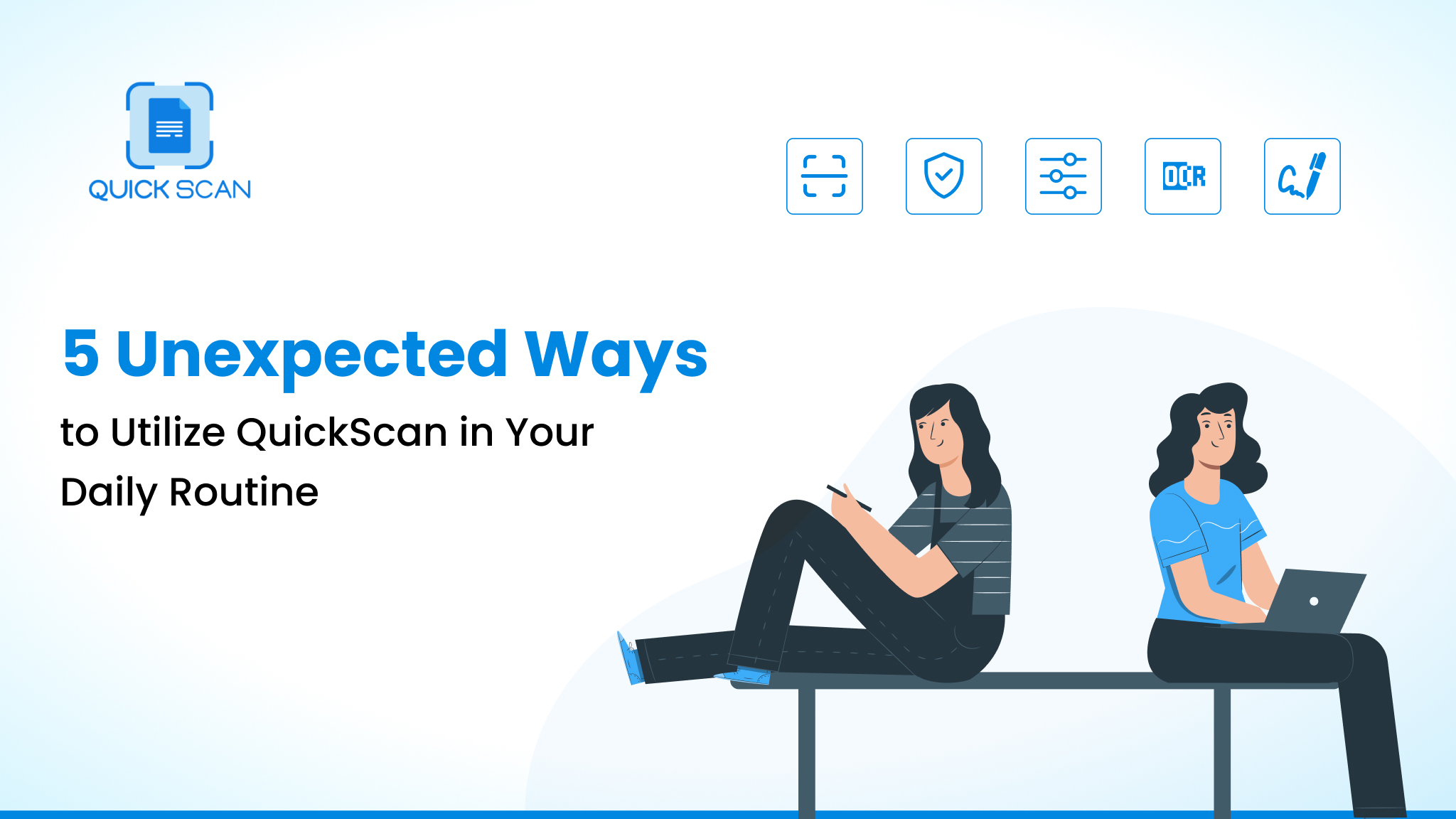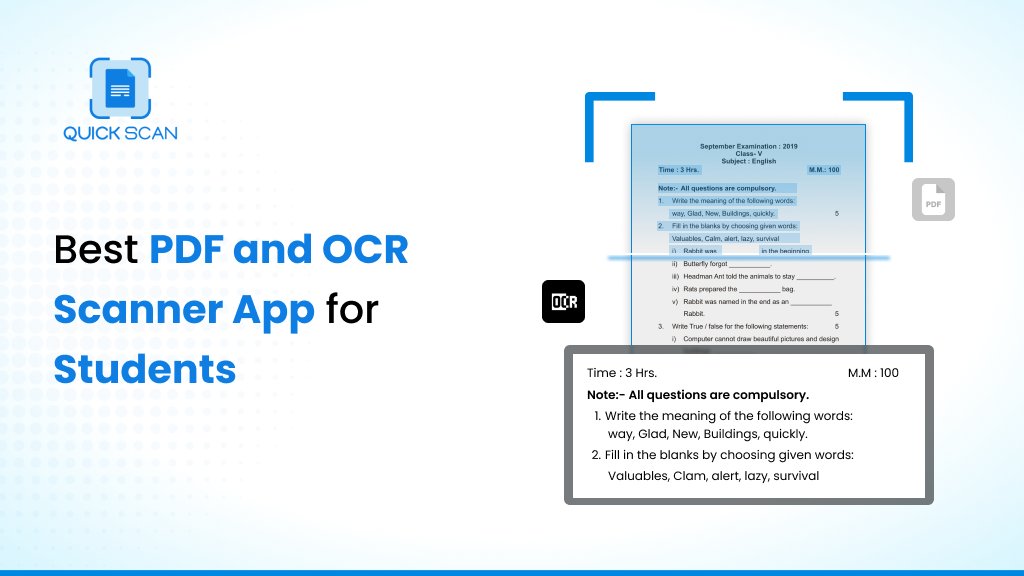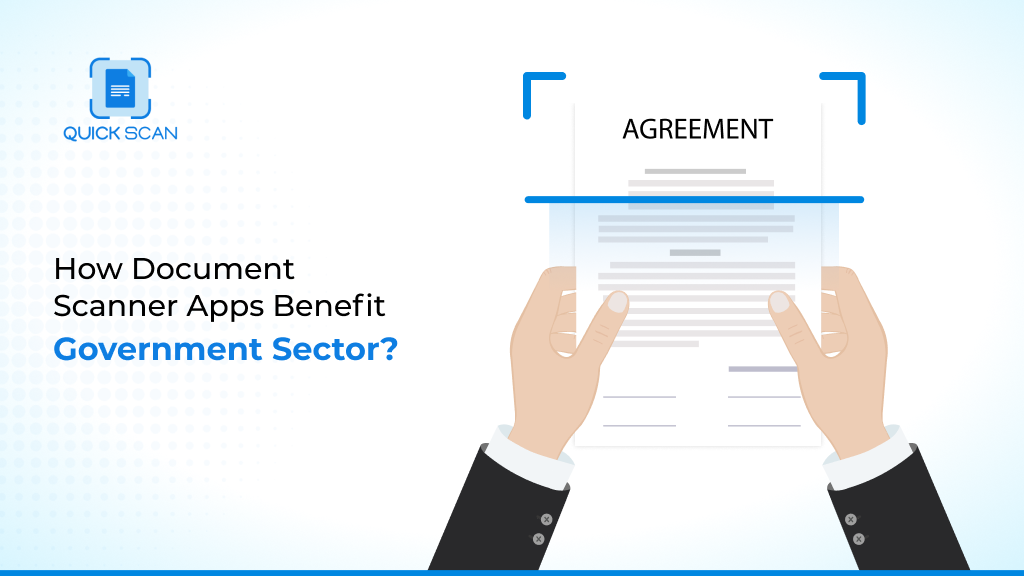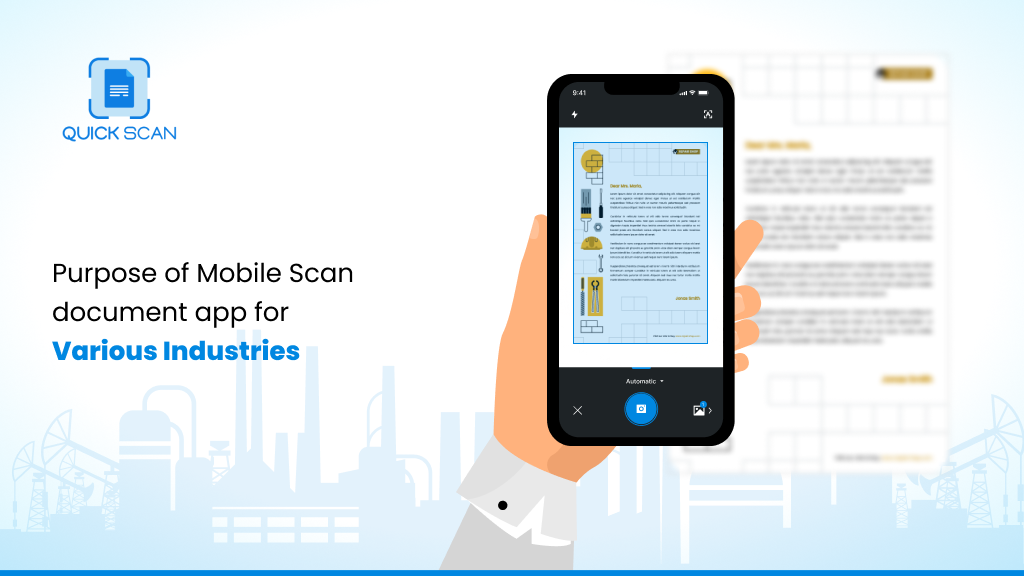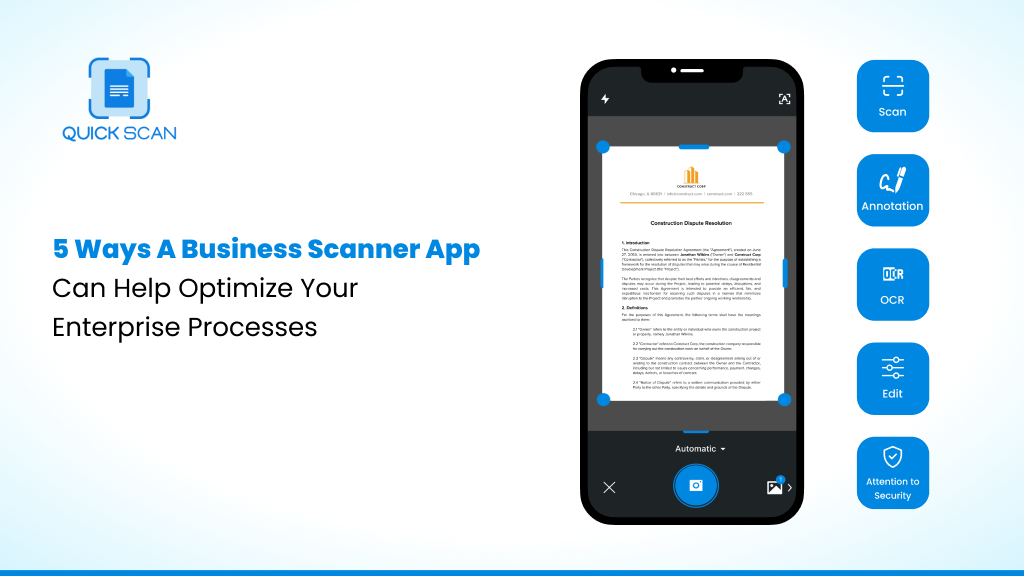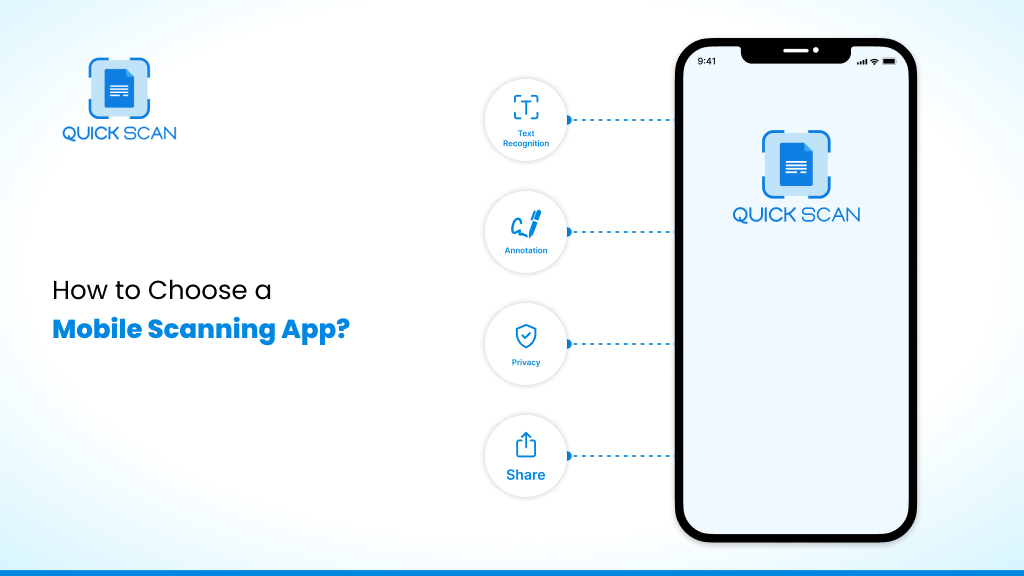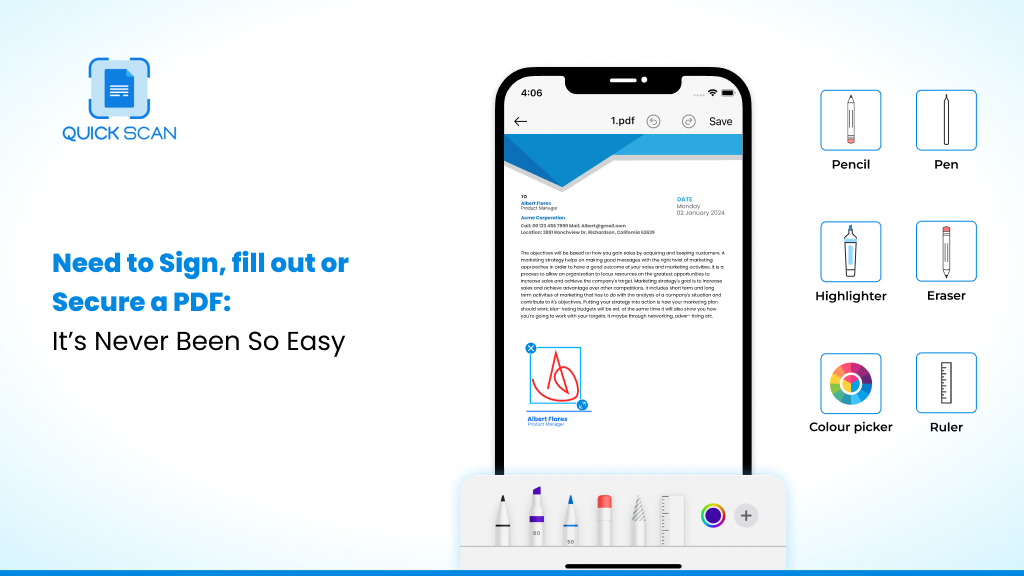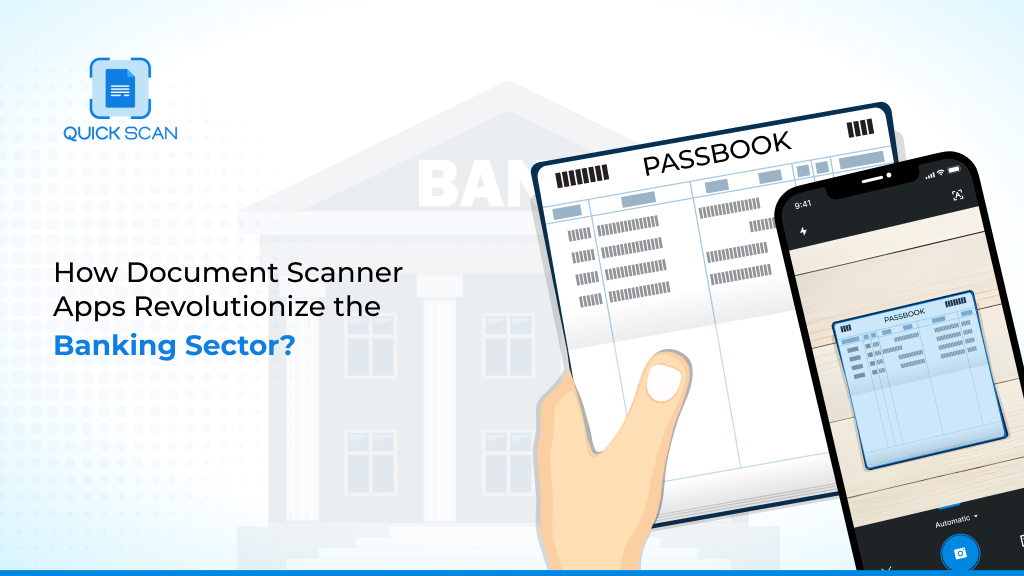QuickScan – Document Scanner
Easiest way to Scan Documents
Fast, Precise, Simple & Best Document Scanning App
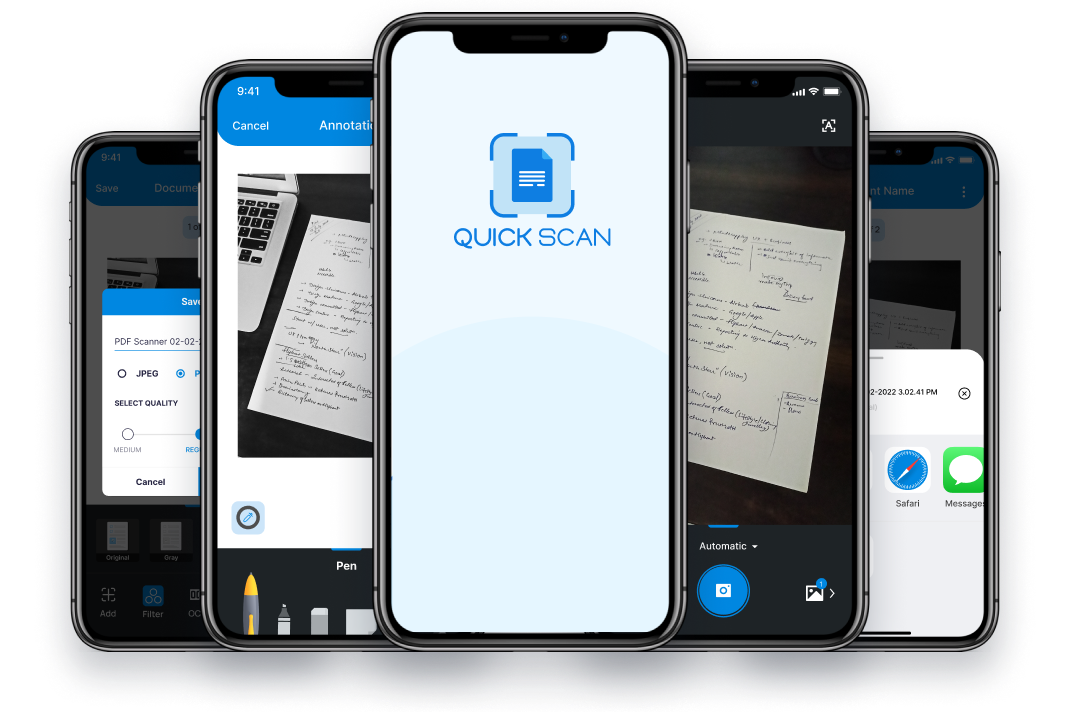
Phone scanner App that scans your documents into High quality PDF with just one tap.
Notes, books, whiteboards, business card, IDs, bills, invoices & receipt scanner App
Rated as Best iOS & Android Document Scanner App
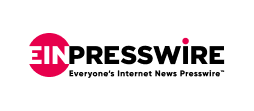
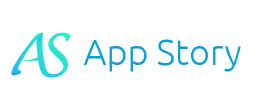
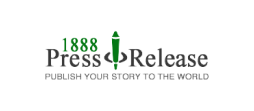

Mobile Scanning & Document Management
Using the mobile camera, Quickscan serves as the one-stop solution for scanning your important documents which includes various features such as Text extractor, Filters, crop and Re-arrange pages.
Unlock Unique Features of a Mobile scanner
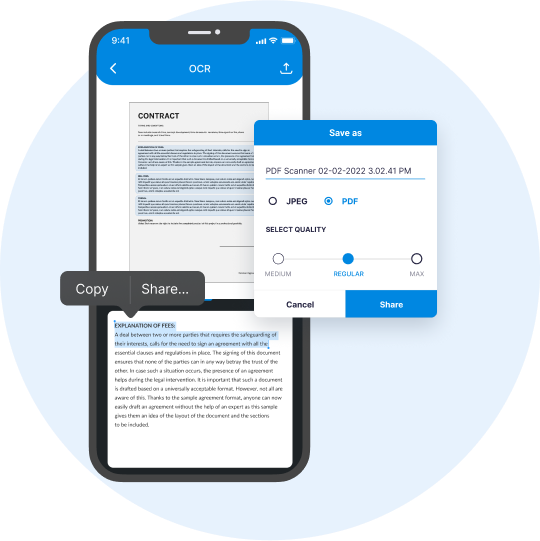
Accurate Text Recognition With OCR & Convert OCR Pdf to Word
After document scanning from the smart device, detect Text from IDs, business card, document scans and convert into an editable word file. Use OCR to text conversion.
Annotation Features & Edit Options
After a clear document scan from PDF scanner, you can mark up or place some ‘X’s so your client knows where to sign or highlight text, add notes, or even put your own signature on a contract.
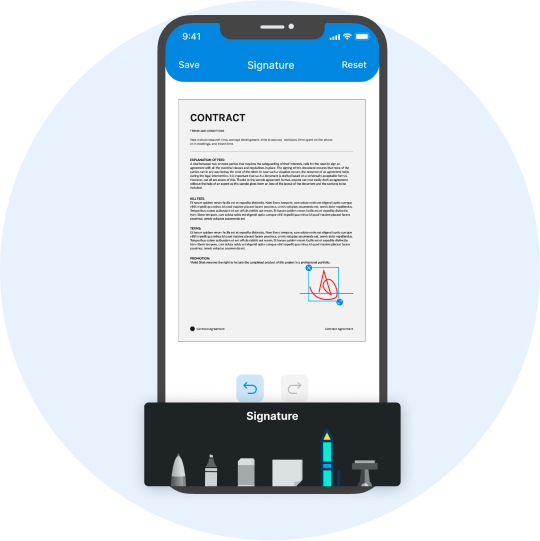
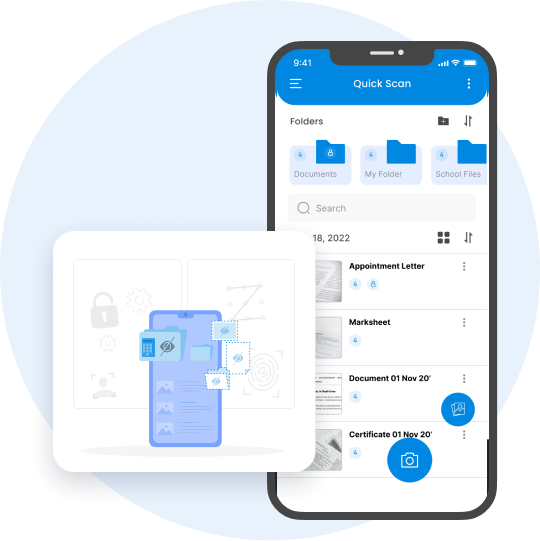
Secure your Data with PIN/Password
With Quickscan, you have the option to create a personal identification number (PIN) that will provide protection for the entire app. Alternatively, you can choose to lock specific folders and documents with a PIN, giving you an extra layer of security for sensitive information. This allows you to have more control over the security of your data and ensures that only authorized individuals have access to important files.
Advance Image Filters
Best Mobile scanner App with different filters like grayscale, Black & white, original, and colored for smoothing out wrinkles, shadows, and blemishes, and focusing on the text