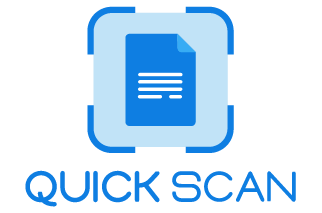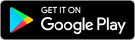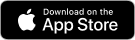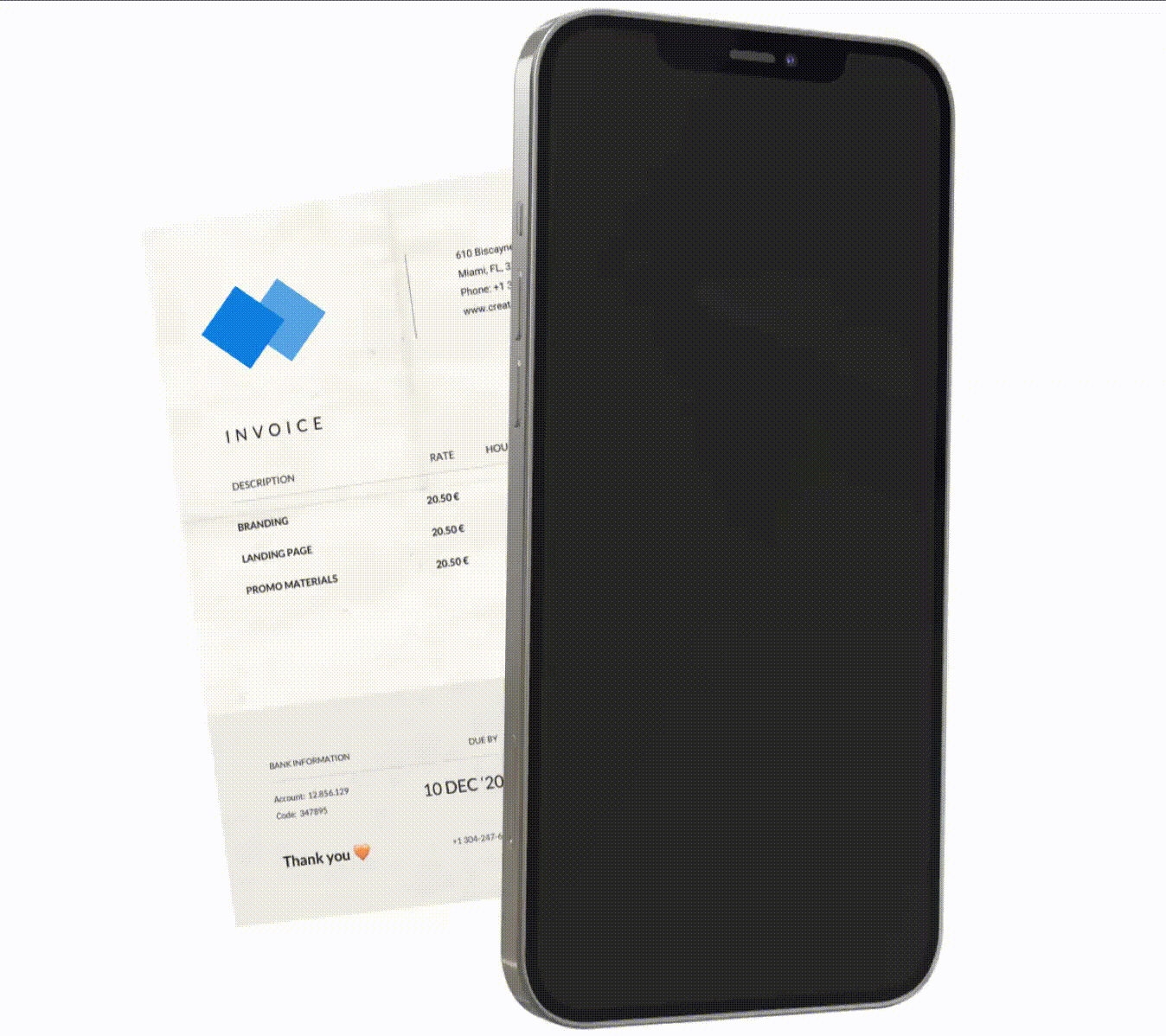FAQ
Quickscan – Mobile Scanning App is the best document scanning application for iOS. Not only important documents, recipes, invoices, bills but also a photo scan can be taken with high resolution with QuickScan clear scanner. QuickScan is an excellent OCR app for iPad and iOS as well.
Simplicity of use, capability of beautiful & clean scan quality and equipped with flawless text recognition capability makes QuickScan – Document scanner app one of the best in the iOS scanning apps.
QuickScan – Mobile scanning App is the best free scanning iOS and Android App. Free and refreshingly clear, QuickScan is the ideal and go to App if you really want quick and clean PDFs.
This App is a strong choice for any individual looking for free Document scanning, saving and sharing. It lets you manage pdf documents. It scans notes, invoices, receipts, identity cards, business cards and transforms them into PDF scan.
Furthermore, it allows you to store on cloud and save in the App folder and share the pdf documents via cloud services or transfer files through Wifi.
QuickScan is a full featured Android App for document scanning. Everything from scanning forms into PDF, JPG, photos to PNG scan to create memories, scanning receipts for taxes, this app on Playstore works best for most use cases.
Fast scanning speed, high scan quality and easy to use editing options like Annotation, OCR text recognition are the highlights of this Android app.
There is a free way to scan documents and edit them with your phone. There are plenty of mobile scanner apps available on the market that will scan documents. All you need to do is install the app and merely point your phone camera at the document or image and scan. After getting the high quality scan you can edit or reformat with the available options in the document scanning app itself as per your need.
PDF scanner Apps are loaded with Edit options that include cropping, rotation, border adjustment, magnification, Annotation, OCR PDF to text conversion, Multiple scans into one single PDF, re-arrangement of multiple scans and so on.
OCR is Optical Character Recognition which enables you to extract content from the scanned PDF file.There are tons of scanning apps that convert PDF files to word but all of them do not have OCR technology and without OCR you can not edit scanned PDF files.
Quickscan is OCR compatible app used to convert scanned files, PDF files and Image files into editable or searchable documents. This document scanning app identifies every last bit of text, ensures it shows up properly in the scanned file and then converts it into an editable searchable document.
Smartphones are the best and most convenient way to digitize paper and act as the best portable document scanners. Smartphones can actually capture high quality scans of paper documents with their built in camera making the process easy and fast.
3 ways to use as document scanner:
Iphone users can use the in-built Notes app: Notes is a free, pre-installed, mobile app for iOS devices that lets you scan your documents using your mobile device’s camera.
Android users can use Google Drive app: Scan documents like receipts, letters, and billing statements to save them as searchable PDFs on your Google Drive.
Downloading a mobile scanner app: Another way to scan a document with your smartphone is by downloading a separate PDF scanner app to your device. These document scanning apps can convert text documents into PDF files.
Install QuickScan – PDF Scanner App from App store
Open the App
place the camera over the document or select by clicking camera
Select manual mode or Automatic scan mode.
Click scan
Click Share
Click Format to convert doc into PDF, JPEG, PNG
Click Save
Open QuickScan App
Place camera over document and click scan
Save the scan as PDF
Click OCR placed second left bottom
PDF scan converts to editable word file
Users must follow the mentioned instructions to get started with QuickScan. Download the ‘QuickScan – Document Scanner’ Application from Google Play Store (for Android Users) or App Store (for iPhone Users) on your device.
Click on the ‘Camera Button’ located at the Bottom Centre Corner. Place hardcopy documents on a flat surface and point the smartphone camera over it. If Automatic mode, the document will get scanned on its own.
If you select Manual mode located on the top right corner then take a photo using the ‘Round Button’ located at the Centre Bottom.
Click Next located on the right corner and then zoom into scanned images in the preview phase to ensure the scan is clear.
Click on Save on the top right corner. Once completed, rename the file as per need. Click on Share located at the bottom left. Select suitable File Size and Format (PDF, JPG, and PNG).
Click Share located at the bottom center. Select the platform of your choice to send the scan.
QuickScan is only free to download app. It includes In-app purchase to unlock full features.
Open QuickScan App
Automatic Scan: Click Automatic on top left side. Scanner on its own adjust the page and scans document
Manual Scan: Click Manual on top right side. One needs to manualy select and adjust the page and then
click Scan.
Open QuickScan App
Select icon ![]() to choose from photo from gallery & then click scan.
to choose from photo from gallery & then click scan.
Select icon ![]() . Place the camera on the document and then click scan.
. Place the camera on the document and then click scan.
Open QuickScan App.
Click on Document scan on bottom left or click ID scan on bottom right to switch between the two
Click Scan & Save.
Open QuickScan App
Place camera over document and click scan
Click Save on top right
Click Share
Click format
Select required format : PDF, JPG, PNG
Click Share or save
Open QuickScan App
Place camera over document and click scan
Click Save on top right
Click Share
Click file size
Select required size: Small, Medium, Large, Original
Click Share or save
Open QuickScan App
Place camera over document and click scan
Click Save on top right
Click secure with PIN/Password on top centre
Set your own PIN/Password
Verify PIN/Password
Click Save
Open QuickScan App
Place camera over document and click scan
Click Annotate placed extreme bottom left
Click sign
Add your sign
Save or Share
Open QuickScan App
Place camera over document and click scan
Click Annotate placed extreme bottom left
Click stamp
Choose the stamp
Save or share
QuickScan syncs with iCloud and is absolutely free for storing documents.
To update QuickScan – Document Scanner version in your smartphone go to the App Store(iPhone users) and Play Store(Android users). Type QuickScan – Document Scanner. Click on the update located on the top right corner beside the App name. Click on Open. The application will update to the latest version.
There is another option for smartphone users to auto-update the App. For iPhone users, click on settings. Scroll and click on the App store. Enable App Updates to automatically download new purchases(including free) made on other devices. Enable App Downloads. For Android, Users go again to the play store. Click on settings. Click Auto-update apps by selecting network preferences.
There are various options to share your ideas and suggestions with us.
Option 1: Directly E- mail us at quickscan.app.marketing@gmail.com
Option 2: On our website(https://getquickscan.app), click on privacy policy. You will be directed to a set of instructions with the last one being How to contact us. Click on the mentioned mail id with subject QuickScan.
Option 3 : Our social media handles: Facebook, Twitter, Instagram, LinkedIn, Youtube. (Links)You can directly message us on these. These might take a little long to answer but queries and ideas will surely be catered to.