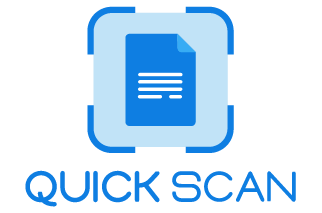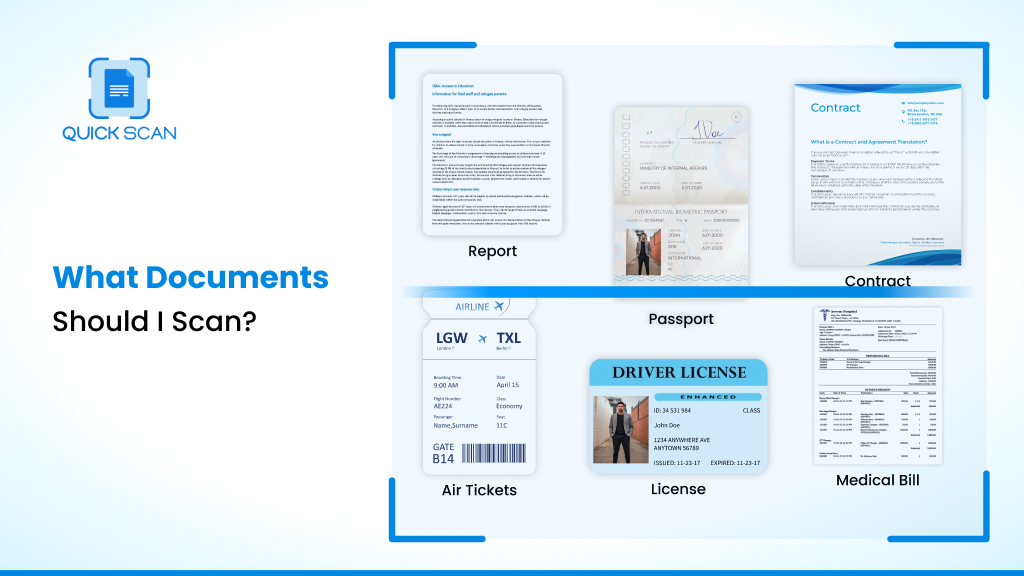Introduction
Managing the hard copy of any document becomes a tough task for people working on both personal and professional levels. Every employee engaged in a job or documentation process must retrieve essential documents whenever necessary. The same also applies to students holding a certificate or degree. So now, instantly transform any printed document into fully editable PDF by scanning it using your smartphone.
How the document scan App helps!
Networking is an important aspect of doing business. After having a good time among guests during one of your stylish occasions in case you are an event planner, you’ve accumulated plenty of business cards from vendors as well as venues and even potential customers to keep your hands busy for the rest of the year. Your business is growing and you’re operating it like a boss.
It’s fantastic that you’ve built up lots of contacts. It’s not so great having to carry the loose cards around the town or across the nation for the next round of meetings. There’s a lost connection, disconnected, and even a contract that’s waiting to happen however, not for you. You’ve got the fantastic QuickScan document scan app on your smartphone which allows you to instantly scan and digitize any card and then throw it into the recycling bin. Even better? QuickScan automatically recognizes the fields on your soon-to-be client’s business card and transforms the data into a brand new phone number.
Making soft copies of documents using unauthorized free document scanner applications and saving them in an unnamed folder also becomes difficult to extract. All of these problems can be rectified when the name of the QuickScan document scan app comes into practice.
QuickScan is among the best document scanner app with its cloud storage platform. It uploads all the scanned documents to the cloud with your permission. It doesn’t let people scan the same document multiple times and keeps their scanned document to pdf secure on the cloud storage.
What Documents Should I Scan?
Below are 10 good starting points for important documents that you must keep a copy of digitally.
There is no guarantee that all essential documents will last as hard copies in any company for a lifetime. Therefore, it becomes the responsibility of the HR team of any company to scan and save the following PDF files on the cloud for easy access. There is an easy way to do it with a document scan app on your smartphones.
1.Official and Personal Documents
It includes the personal documents everyone working in a corporation had to submit to the HR department. It includes payroll information, salary slips, certificates of qualifications, identity proof, etc.
2.Employee Documents
The human resource team of a company also puts effort into keeping a softcopy of essential documents of each employee working in a company. Some important documents to scan and save include employee contracts, job descriptions, Insurance information, retirement plans, financial information, health reports, etc.
3.Client-related Documents
It includes all the documents essential for customer services like invoices and transaction reports, appointment letters, and business proposals.
4.Documents for Internal Collaboration
It involves the collaboration between clients as well as companies. All the documents of the client must be in safe hands. QuickScan app with cloud support can be the best way to back up all the essential files of clients so that they don’t even have to spend more money after the document is lost. Significant company collaboration documents include sales reports, marketing statements, business plans, Tax documents, etc.
On a personal level, individuals must save a backup of essential pdf files for easy access in the future from any part of the world.
5.Legal Documents
It includes all the documents of assets and power of attorney. The most critical data in this category include will, trust details, property details, inventory details, birth certificates, insurance files, etc.
6.Other Personalized Documents
It comprises all those pdf files related to personal importance and is used most commonly at regular intervals. Some primary documents include birth certificates, passports, diplomas or graduation certificates, resumes, bank accounts, and credit card information.
7.Sentimental Items
It includes all the documents or photos close to your heart. Documents in this category involve pictures of a memorable day, photoshoots, greeting cards, CDs, postcards, etc.
8.Travel documents
If you’re traveling, make sure you have an electronic photocopy of the passport. If your passport gets lost or stolen, having a backup copy will make it easier for you to replace it at your local consulate/embassy or to establish your identity. Create a duplicate of your passport’s primary pages, as well as any visa pages that are current.
Assurance certificate, Hotel bookings, Airline itinerary, Car rental reservations, pre-booked Museum/tourist place tickets reservations are other necessary documents that should be digitized. This means that you may not be able to provide an advance to cover medical expenses which would be paid for by the credit card insurance, or the main insurance company. Additionally, certain countries require a proof of insurance for crossing the border.
9.Financial documents
If you’re in the US and Canada, it’s recommended to keep a copy of Pay stubs at the very least until you receive your W2 and ensure that the information is correct. However, we suggest keeping the documents for longer. You may require them to prove your income when renting an apartment, or to obtain an loan. In other countries like France keep copies for as long as it can aid in proving pension benefits later on.
Documents like Bank statements don’t have to be kept for a long time however, make sure to keep them for at least one year.
10.Health
Blood type records as well as record of vaccination. If you do become sick or injured, it is good to carry these documents on hand to speed up the procedure at the hospital particularly when you’re when you’re in a foreign country.
If you depend on a medication that is important having a record of the prescription can help.
Take a scan when you travel. When you are leaving an event for networking, meeting or client get-together, pull out your mobile and scan every piece of papers that have been handed at you. From receipts, business cards and even whiteboards, no information is safe from your powerful scanner.
Stepwise guide to scan document with QuickScan App
Includes Steps to Make Document Scanning with QuickScan app:
Start with the App download
Scanning guide:
Scanning documents is the same as taking photos from the camera. Open the QuickScan mobile scanner app and click on scan to capture photos of important documents before leaving for a meeting or event.
Editing guide:
QuickScan app will do the rest annotation formalities like detecting document borders, fixing the lighting, OCR text detection, etc., to improve the pdf quality.
Within a few seconds, QuickScan automatically detects borderlines on documents, fixes issues with perspective and lighting, as well as recognizes text using integrated OCR (Optical Character Recognition). Just like magic, your scrap of paper will be transformed into high-quality and has live searchable text.
Manual operation:
It also gives options to customize the scanned documents using manual settings to make changes according to your choice.
Exhibit your self-assured perfectionist! You can fine-tune your crop by manually dragging borders using the swipe of your finger. Eliminate creases, smudges or any other imperfections.
Data extract:
With the QuickScan app, you can enable AI inbuilt features which automatically recognize the document type like business card, visiting card, mockup, etc. It helps to extract the phone number, email id, and address from such cards so that users don’t have to type anything manually.
Auto filling:
It gives the features of automatically filling and adding a signature to any form after matching with the saved formats of your data from the cloud. With AI-powered scanning as the initial step towards editing sharing, signing, and collaboration capabilities, Document Cloud makes it easy for anyone to get involved with documents
What Advantage do you get after Digitizing your Documents using the QuickScan Document Scan App?
The most important advantage of using a QuickScan free document scanner is the ease of accessibility. Users can take out and send any document without wasting time taking photos for existing certificates. Other benefits of digitizing documents using the QuickScan document scan app are the following:
1. Easier Storage
Users don’t need to keep a big file with a lot of documents with them. Switching every essential document to pdf and uploading it to the cloud will save storage and reduce the burden of searching for folders in offline mode. This feature is not available in other doc scanner apps.
2. Automatic Backup
This free document scanner app has the option of automatic backup. It will automatically keep the backup of all the scanned documents on the cloud. So that you don’t have to struggle anywhere in searching for the same document after one-time scanning.
3. Disaster Proof
There is no guarantee of natural calamities in the world. So, even if you go through a worse time, all the documents will remain safe on the cloud. Further it can easily be retrieved from the cloud at any time.
4. Easy Upgrading of Documents:
QuickScan document scan app is full of extensive document editing features. This makes it unique from other pdf document scanners. Users can use document editing features like contrast, brightness, sharpen, OCR, etc., to enhance the document quality.
Key Takeaways
Since its launch, the QuickScan app has always been top among document management software. It never disappoints people with its products and services, which builds trust among the brand.
QuickScan mobile app is among such innovations that make the scanning procedure more accessible and more advanced.
Its additional cloud storage feature to upload documents is among the most helpful features for people who struggle hard to find documents in offline folders.