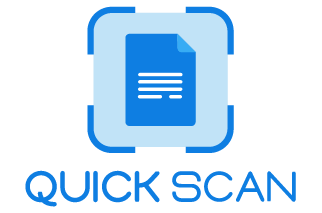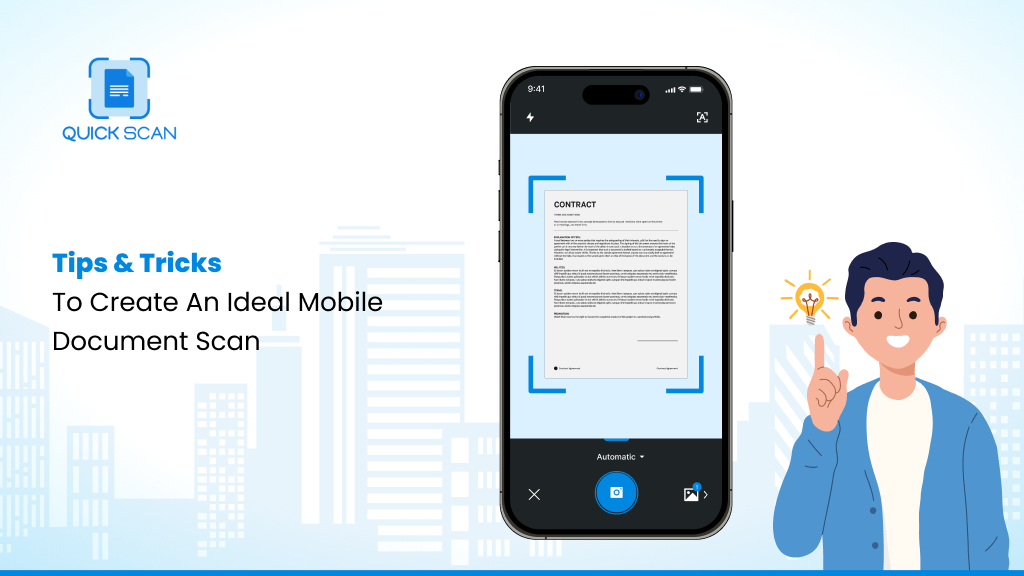Introduction
Although scanning documents is tedious, it is occasionally necessary. Fortunately, now you can rapidly scan documents using your Android handset or iPhone without any additional equipment. Even if your Android smartphone or iPhones lacks built-in software, you can still document scan with Google Drive or notes for iPhone users.
Some of the apps are available for download from the App Store or Google Play Store. However, you must take several crucial procedures to document scan using an inbuilt software or a free scan app on your phone.
In this blog post, we will take a look at tips and tricks for a mobile scan app to scan documents with phone. Document scans have become very handy and instant using these mobile document scan apps, all you need is to take care of following parameters to get a clean and high resolution scans.
More Light is Always Better
The more light you have while taking photos of documents on your Android or iOS phone, the better. Even distribution of the light is also beneficial for document scan.
It’s highly unlikely that taking photos at night, while seated in a car, holding business cards or other papers in your lap, will be successful. No technology, no matter how sophisticated, can capture text that you can’t even read yourself.
To Adjust Focus, Point Your Lens at a High-Contrast Area
To figure out how close to the subject, digital cameras employ advanced technology. This can sometimes mean that the document scan element in focus isn’t the one you want. To function properly, the camera requires adequate illumination and high-contrast objects.
Point your Smartphone camera’s lens to a high-contrast (e.g., black and white) to assist it. Instead of taking a few hasty snapshots, give the device time to focus on the text.
Make Use of a Solid, Dark Background
Your Smartphone camera or scanning app could nevertheless make an effort to focus on the background even if it is not the subject. Place your document against a consistent background, and try to have as few extraneous items in the viewfinder as possible.
We also advise staying away from white backgrounds as it merges with the document scan frame giving a not so distinct scan image. White backgrounds might occasionally give your shot a hazy appearance.
For Better Focus – Take a Deep Breath and Hold
Shoot like a marksman by holding the camera steady in your hands, holding your breath, and gently pressing the shutter release button if your camera lacks optical image stabilization while document scanning..
Even if you hold the camera still, any movement will result in a blur. In low-light conditions, the camera will leave the widest aperture until the sensor receives enough light, increasing the likelihood of a fuzzy image.
We advise using a flexible clamping mount if you need to shoot multiple images during a single session. We can attest to the effectiveness of one because we use one ourselves.
Make Sure you Can See the Entire Paper in the Frame
Filling your phone’s camera frame with as much of the piece of paper document as possible is simple. Just as your eyes see much more specifics when an object fills your entire view field, so does your phone’s camera. Filling in the frame effectively uses more pixels on your camera. Simply put, more pixels equals higher quality.
However, the corners of the paper should be visible in the frame. If you don’t, neither will the edge detection algorithm. As previously stated, this isn’t an issue in and of itself, but it necessitates some slight adjustments later.
Aptly Place your Camera to Avoid Shadows and Glares
Lighting is crucial, as we said in our first advice. Keep in mind that the document should receive an even distribution of light.
Though keep in mind glares and shadows, using the flash on your Smartphone may be helpful. Place the Smartphone camera so you can’t see the flash’s direct reflection when document scanning glossy paper.
Keep in mind that your arms can also cast shadows and block light. If so, you might want to shift the camera, go to a different room, or add a light source.
For the Optimal Angle, Place yourself Right over the Document
Ensure the angle is not too steep if you shoot at an angle rather than holding the camera straight above the page. Otherwise, the algorithms for picture correction might not be useful.
Even though the trapezoid correction method is incredibly effective, it is not all-powerful and cannot transform a horizontally oriented document back into a rectangular one.
Check your Camera’s Specifications Because not all Cameras are Created Equal
Inspect your iPhone scanner’s camera specifications if you intend to use it as a portable scanner. It should be able to adjust white balance pretty effectively, provide a sharp picture across the full frame, not distort object borders, and work well in various lighting conditions.
The cameras on smartphones are typically superior to those on tablets. Use uniform, non-white backgrounds, natural lighting, and steady hands to produce images that are ideal for OCR while scanning from your mobile device.
Conclusion
Consequently, we’ve just learned how to flawlessly scan any document in a Smartphone without needing additional tools. Avoid white or glowing backgrounds, keep your palm stable while scanning documents, and give your camera lens a moment to focus entirely on the paper are all required.
You can better use the QuickScan app to scan documents, which works as a precise Mobile scanner. Additionally, while scanning, you must keep your distance from the paper and scan at a 90-degree angle above it. Such methods will ensure flawless document scanning.