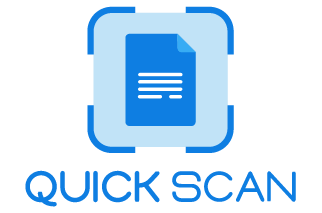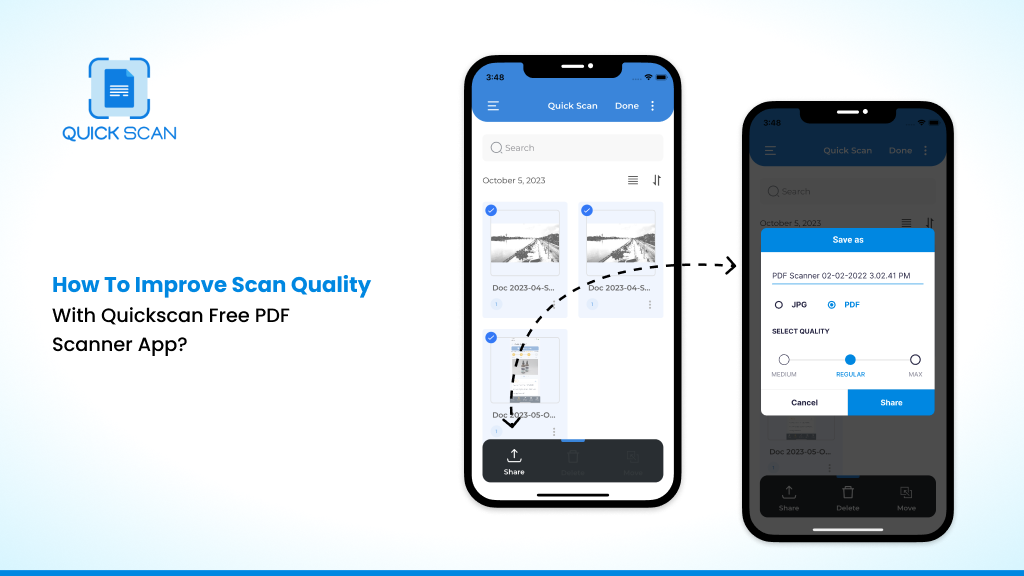In many situations, scanning is essential. A scanning and document management platform is crucial in remote/hybrid working environments where physical scanners are unavailable. Document scanning is a simple task, as it only requires basic scanning, processing, and the ability to change file types. It is difficult to get scanned documents on phone with the same quality results as professional scanners, is a thing of the past.
However, with the advancements in digital technology, the free pdf scanner app for iPhone offers high-resolution scans. You can scan your documents into pdf scanner apps even if you don’t have a scanner.
QuickScan is all you need. You can find it in both the Android and iOS stores. QuickScan App has a 4.8-star rating, which is a testament to its efficiency and benefits. This rating is a proud reflection of the app’s proficiency.
Improve scan quality with QuickScan – free pdf scanner app
QuickScan App is the best pdf scanner app. It creates digital scans from photos, documents, receipts, and printed matter. Simply hold the device in your hand over what you wish to scan. QuickScan App makes it easy to create digital scans with your iPhone or Android devices. The App detects edges automatically.
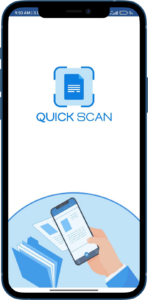
This document scanning app for iOS allows you to stabilize your photo to capture a sharp and clear image. It combines the most advanced technologies to create high-quality digital scans.
Below, we have listed some outstanding qualities of the best PDF scanner:
-
Edge detection, border adjustment
The free pdf scanner app automatically detects edges and takes a scan. The app then edits the image and quickly separates the background from the image.
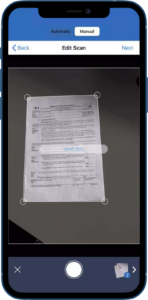
This is among the best scanning apps because they have edge detection and auto-cropping. This app automatically detects the edges and borders of each page and scans them without clicking the button.
-
Auto capture or manual mode
Adjust the camera screen accordingly. The PDF mobile scanner app comes with this outstanding feature of the auto scan. You can create more exciting scans by learning how to use the exposure triangle. Auto mode is where your camera adjusts for light only when you shoot on auto.
-
Crop
Wondering, how to crop photos in a scanned document? The auto-cropping feature ensures you don’t have to search for additional ways to straighten the document before scanning. It will also convert dark borders to white or remove them if necessary.
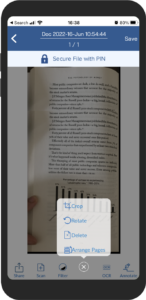
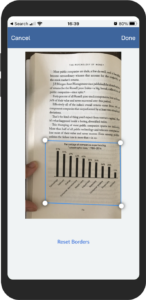
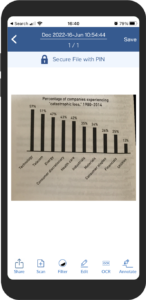
The document scanning app automates border cropping and offers the option to report automatically for correcting. You can also use microfilm scans to view small documents.
-
Magnify
The mobile PDF scanner scans a document that contains photos, logos, and other images. It focuses on the titles, photos, and logos. A single-page scan can often result in five or more scanned documents containing only these magnified images.
-
Check & Rescan if required
If you capture the image and are not satisfied with this capture, simply rescan. Check the scanned document first, and if you find some alignment or filter issues, you get the option to rescan.
-
Intelligent filters
QuickScan PDF scanner is loaded with some excellent, intelligent filters. You will get the option of inserting some filters into your scanned image once you capture the image.
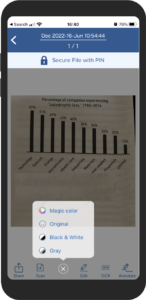
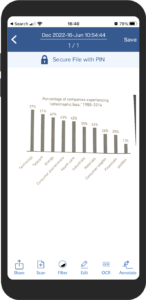
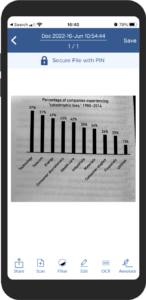
-
Adjust the brightness
A few settings options are worth considering in the quick paper scanner. The image enhancement feature allows you to set the default color enhancement. You can change the PDF brightness, contrast and size to suit your needs.
-
Remove stains, marks
Sometimes, the scanned document on the phone is not perfect. This could be a receipt with a coffee stain or a worn-out book. Imagine if you could use a magic wand and clean them up. The free pdf scanner app for iPhone, QuickScan, allows you to remove all punch holes, stains, and staple marks to ensure a perfect scan.
This is an exclusive, fully-featured document scanner app that also works on Android. This app is available on the Play Store and can be used for all purposes, including scanning documents into PDF, JPG, images, and PNG scans to create memorable memories and scan receipts for taxes.
-
Text Recognition
Text recognition & extraction can sometimes be a tedious task. The best free pdf scanner app, QuickScan App, provides text recognition. It is a Scan to PDF OCR app that allows you to control the conversion via text selection, image selection, and text ignore.
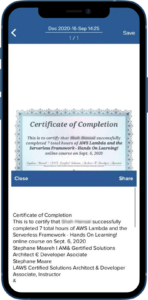
Moreover, the fast scanner app allows you to look for discrepancies in your converted text.
-
Annotation
You can add annotations to any file using a trusted free pdf scanner app for Android. You can add text boxes, signatures, watermarks, and strikethrough content to your file. Sticky notes, underlining, highlighting, and other annotations are also possible.
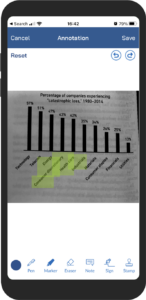
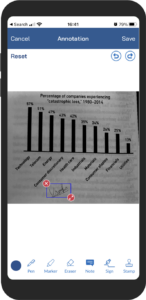
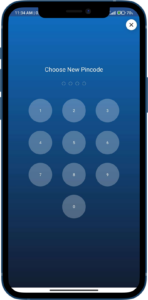
You can customize the annotation for the scanned document to pdf using the scanner app. You can do this easily without purchasing premium software or hardware for annotation , all you need is in-app subscription with minimal costing.
Here are some valuable scanning tips from your smartphones for a high scan quality.
1. Steady hands while scanning
To avoid distortion of the scan, hold the device steadily above the document. Hold the device directly above the document to avoid distortion of the scan. Keep your hands steady and avoid any shivering while scanning any document using the free scanner app for iPhone.
2. Contrast background for clear scans
The app also improves the image’s basic quality and brightness. It automatically adjusts its contrast. The scanner helps to define the borders of the image, crop them, and scan them. The scanner is precise and can automatically adjust the photo’s brightness, contrast, and orientation.
3.Use of flat surface for scans
Always use a flat surface while capturing any document image using a mobile pdf scanner. This will enhance the image alignment quality making your document more readable.
Conclusion
The mobile scanners of today have a lot more functionality than just basic scanning. You can be sure that the scanner app will take into account the flexibility and customization required to manage your daily tasks.
QuickScan is one of the best document Scanner apps for iPhone and Android as well because of some exceptional features it offers. The QuickScan app is a great fit for business needs, helps to declutter, as it has many business-oriented features that improve image quality and recognize text.