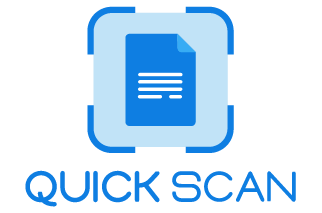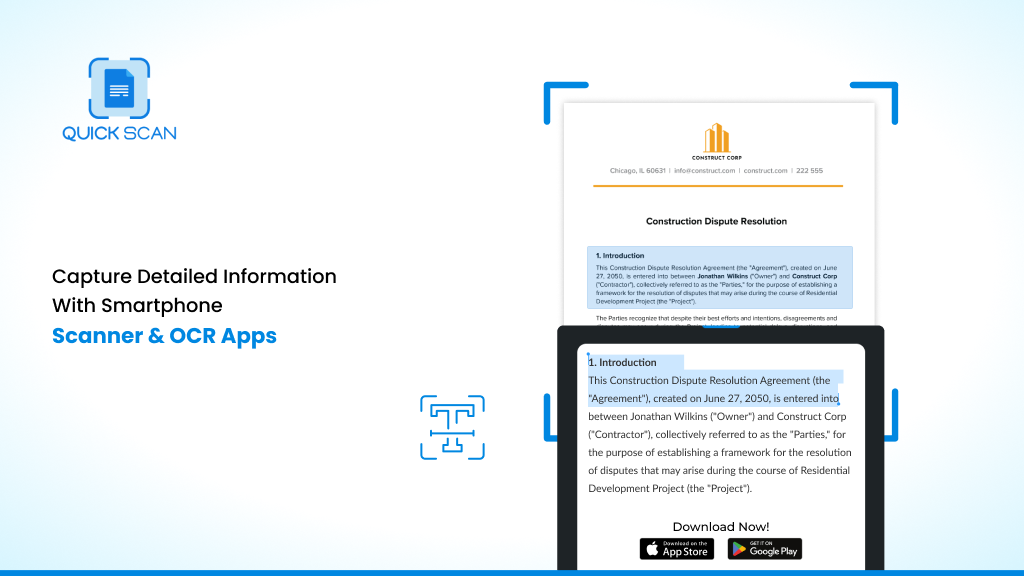From using huge scanners to scanning apps, everything has now transformed digitally. Today, you don’t have to step out of your home to scan documents or install bulky scanners at home to get that document scanned. All thanks to our Smartphone Scanner App and smartphone cameras, which are so helpful these days.
Scanning documents with your phone scanner is efficient in terms of cost and time-saving and turns out to be highly beneficial. The smartphone scanner app lets you take pictures of information by snapping an image with your smartphone’s camera.
A document scanning app that backs optical character recognition (OCR) for Document Scanning is vital to assist you with precise scanning. The top scanning apps will help you capture all sorts of data like tax forms, whiteboard notes, and other documents. A scanning application can automatically scrutinize the text and translate it into a computer readable format. The scanner app backed with OCR acts as best business scanner app as well as useful ID scanner App and much more. OCR (Optical Character Recognition) is the technology behind every smartphone scanner. It is a part of a small smartphone handwriting analysis app to a huge machine scanning thousands of letters.
How Do Smartphone Scanner Apps Work?
Downloading a separate scanner mobile application to your smartphone is best to scan a document. The scanning apps for smartphones helps you to easily convert documents to PDF files. Although there are many options, they all work the same way.
How can you scan a document using a smartphone app?
Place the document you wish to scan on a flat surface such as a table or desk. Follow the instructions to open the scanner app on the phone.
You can place whatever you are scanning in front of the camera. Your document will automatically be scanned if your device is set to Auto mode. Tap the Shutter or Volume buttons to manually capture a scan.
Drag the corners to adjust your scan to fit the page. Finally, tap on Keep Scan or Done. You can select a cropping tool by tapping the icon in the lower-left corner of your screen if it doesn’t automatically offer one.
To save your work, hit Save. You can save the document as an image or a PDF file to your device. The file can then be sent to another person, uploaded to your computer, or saved on your device.
Smartphone Picture Vs Smartphone Scanning
Today, all high-quality smartphones hold excellent cameras equivalent to the quality of many point-and-shoot cameras (although they aren’t DSLR cameras of the same quality). However, they’re not as effective as features of the camera control aspect of the digital camera (i.e., optical zoom, adjustable aperture, etc. )
In most cases, scanners will perform better than smartphones or digital cameras. If you have lots of old photographs to digitize and scan, using a mobile phone scanner is the most efficient option and is worth the cost instead of using a huge size photo scanner.
It is superior to any smartphone or digital camera in terms of the quality of images and can also scan negatives and slides. However, since most people have smartphones equipped with a top-quality camera, it can be utilized in situations where a scanner is impractical.
The primary reason that made smartphones the preferred camera for most people is that they have become indispensable tools in everyday life. The rapid growth of smartphone photography made many people keen on their photography and more demanding to capture quality images.
Smartphone makers responded by placing greater emphasis on the improvement of their cameras and imaging processing software.
However, the camera scanner app offers astonishingly high accuracy in identifying objects of 95% with OCR (Optical Character Recognition) technology. The top-quality best scanner provides the precise control of the image’s correction, resolution, and optical character recognition (OCR) for saving documents and repurposing files.
It doesn’t matter if it’s paper documents or whiteboard or other image or a photo; the smartphone scanning apps transform your iPhone/iPad into a portable scanner, with the ability to scan images or documents in PDF/JPG/TXT formats. This is a significant upgrade for existing smartphone scanning apps users that can export their images as PDF/JPG or TXT rather than both.
You can photograph delicate albums that you don’t mind removing photos from, or bending the album over a scanner can still be taken in their place. A camera can digitize larger items, such as family artwork, that are too large to fit on a scanner. A smartphone scanner camera can be set up for photocopying and is usually faster than a regular scanner.
What all You can Scan With a Smartphone Scanner?
A quick and easy on-the-go document scanner is one of the many ways your smartphone can save you time. Your smartphone’s camera can double as a scanner.
You can either snap a photo with your phone’s default camera and save it in the folder you have created for your scans or seek professional help.
You can install the best smartphone scanning apps that can handle this task for you, and some may even offer image optimization to make your scans look the best possible. The most effective document smartphone scanning application provides a simple way to save your documents as PDFs digitally using a mobile device.
Today, it is rare to find the physical paperwork requirement. The most effective document scanning app will assist you in transitioning to a paper-free world by changing documents into PDFs for the online storage of documents.
What to Look for in a Scanning App?
When selecting an app, the best practice is to look at the number of downloads and the ratings. What are other aspects essential to consider when choosing an app for mobile scanning? Continue reading to learn more!
-
Automatic Edge Detection
One of the most important features of camera scanner apps is the automatic edge detection feature. As the name implies, it can detect edges on your documents and then marks the area that has been scanned. Because this feature is automatic, it relies on machine learning and studies to enhance and refine it. Edge detection lets users look at the characteristics of an image to detect a significant variation.
-
Save and Export Options
After you’ve scanned the image, you can send it to anyone via email or save it in cloud storage apps like Dropbox, Evernote, and iCloud Drive. You can save the documents in PDF or JPG documents and upload them to any major cloud storage service. Some scanners allow you to save your digital texts in the app, but if you’d like to export the text to different platforms or copy, paste, or modify the text, you’ll have to sign up for their premium plans.
-
OCR for Editing and Search
If you want to transform your pages into a file that you can edit, you’ll require optical character recognition (OCR) as part of your mobile scanner app. This is what turns mobile scanners you’ve taken into editable documents. With this being said, the most effective OCR software that supports mobile scanning will be able to excel in a handful of key areas.
-
Multipage Support
Documents with multiple pages, such as receipts, can be easily scanned with the smartphone scanner apps that hold multipage support. Every page is saved as a distinct scan image if the file’s name is entered on the screen. Some cloud storage services multipage documents, such as receipts, are not saved as one scanned image. When this happens, then save each document as a distinct scan.
QuickScan – Smartphone Scanner App
Powerful scanner app in the market, QuickScan is a free app for scanning documents iPhone and Android.
It’s an easy, fast, and lightweight mobile scanning app that offers high-quality Scans within a few seconds and has excellent image quality and resolution. It’s a mobile phone scanner that has automatic document detection. Another feature is storing your images as PDFs or an image in various formats, and it is possible to scan multiple pages in PDF so that they are easy to read.
You can create folders easily and search for any document within seconds following scanning or automatically backing up scans in the cloud. You can immediately share documents by messages, email drives, iCloud, and other sharing options. QuickScan PDF Scanner app is fully fluent and fluent in English, Hindi, German and more.
Frequently Asked Questions
1. How to use a Smartphone Scanner? How to Scan on my Smartphone?
Follow these five simple steps if using inbuilt scanner application on iPhone or Android Phone:
- Start the Notes application if you are an iPhone/iPad user and make notes. Use Google Drive if you are an Android user. Create a new document.
- Click the Camera icon, then select Scan Documents.
Place the camera on your phone on top of the document. Notes automatically focus and snap an image. However, you can also do it manually by pressing the shutter button. - After scanning pages, move the handles to reduce the size of the scan. Click Keep Scan to continue.
- After you’re done, select Save.
If the methods above don’t quite do it for you, maybe because you need a specific feature they don’t offer, then there are many alternatives. Download a third –party app like QuickScan Smartphone Scanner App from AppStore or Play Store and scan the document by opening the app and placing the document in-front of the phone camera.
2. What is OCR, and how does it work in smartphone scanner apps?
- OCR is an abbreviation for Optical Character Recognition. It is the technology of recognition and extraction of text from various document types, mainly scanned paper documents, PDFs, or pictures of documents taken by a camera, to later enable edit operations.
- In the context of a smartphone scanner application, OCR is something that recognizes text within a picture taken from the phone’s camera and converts it further into editable text form.
- This involves the identification of characters in an image, where pattern recognition and machine learning allow the app to digitize texts from books, receipts, business cards, among others, hence making it easy to store, edit, and share information.
3. Are scanner and OCR apps compatible with all smartphones?
- It will be a majority design of the latest scanner and OCR apps that will be compatible to operate in a wide range of smartphones, including those that operate on Android and iOS devices.
- However, the efficiency and accuracy of these applications are dependent on the quality and processing power a device’s camera possesses.
- These ones will be most preferable to bring out the maximum recommended performances when used with smartphones having good camera specifications and updated operating systems.
- Always check the app’s requirements before downloading to ensure compatibility with your device.
4. How accurate are smartphone scanner and OCR apps?
- Today, the accuracy is at an all-time high for smartphone scanner and OCR apps.
- However, this will depend on a series of other factors, in particular, in relation to the technology upon which it is based, the quality and clarity of the document used for scanning, and the complexity of the text layout.
- In most cases, scanning errors will still arise, for instance, through the scanning of handwritten notes or poorly printed materials, if and only if a high level of accuracy is assured through clearly written, well-lit documents in common fonts.
- Some apps offer manual correction tools to adjust and improve the captured text.
5. Can I use smartphone scanner and OCR apps for languages other than English?
- Yes, most of the leading scanner and OCR smartphone apps are multi-language supported, including English, Spanish, French, German, Chinese, Japanese, and many others.
- But the provision, multilingual support changes from one app to the other. In case the O.C.R. capability of an app is needed for a particular language, then the description or app settings should be checked for the languages supported before proceeding with anything else.
- Some apps might require downloading additional language packs or selecting the preferred language before scanning.
6. What about the privacy of the documents I scan with these apps?
- Privacy is a crucial concern for users when it comes to scanning sensitive documents. The best reputable scanner and OCR applications give much priority to users’ privacy and, therefore, offer features like local processing (where the OCR processing takes place in your device without necessarily streaming the data to the cloud) and data storage encryption.
- Policies and features will differ from app to app, so it is very important to go through the privacy policy of the particular app and check out user reviews, or try to find out those apps that clearly state they don’t keep or share your data without permission.
- Additionally, some apps offer premium versions with enhanced privacy features.
Key Takeaway
A smartphone scanner app can essentially scan anything from photographs to receipts. The benefit of scanning apps is that they do more than make a PDF copy of the document.
They let users modify the document according to their needs before saving, ensuring that you only have the original documents and the data you require from the documents. When selecting a scanning app, the best practice is to look at the number of downloads and the ratings.