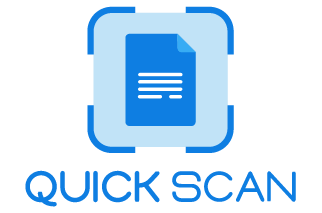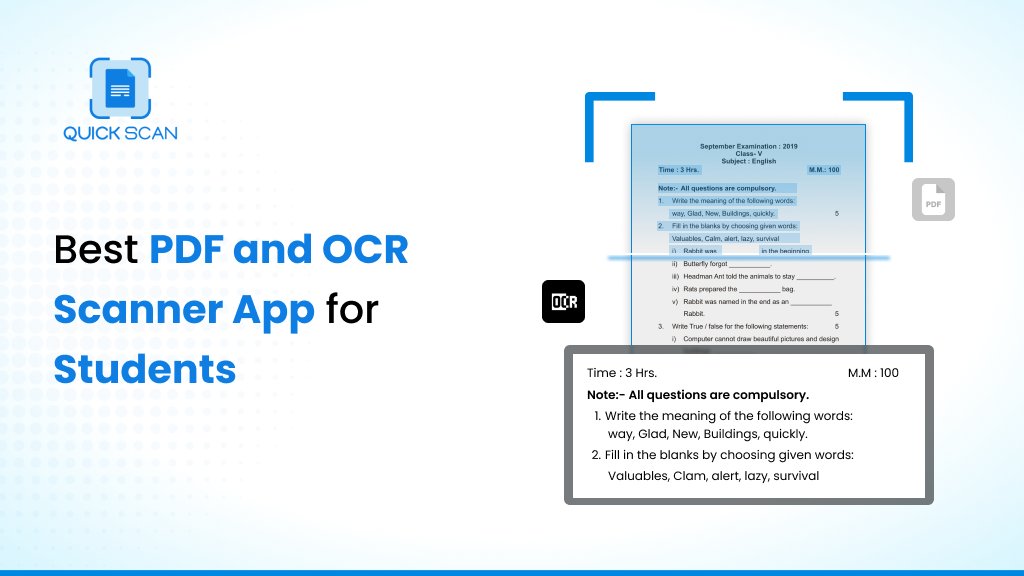Academics are fast-paced and information-driven, so students always look for ways to work faster and more efficiently. QuickScan is the most excellent kid-friendly edit PDF scan and OCR scanner. This innovative app alters how children use paper, making it a must-have school supply.
QuickScan is essential to students’ daily lives. You need a reliable scanner as assignments, research papers, and class notes go digital. OCR technology adds to QuickScan’s ease of digitizing paper documents.
This program lets students extract text from photos, making scanned papers searchable and editable. By swiftly reviewing class notes or textbooks, imagine saving time and effort while studying.
QuickScan also integrates with a cloud document scanning service, so students can store and see their scanned files from many devices. This cloud compatibility ensures they can always access crucial materials, making academic tools more accessible to identify and manage.
This blog post will discuss why QuickScan is the best PDF & OCR Scanner app for students and how it helps them solve unique school difficulties.
How QuickScan Helps Students
QuickScan is an innovative document organization solution that helps students organize their assignments. QuickScan is a digital filing cabinet that helps students organize, find, and exchange files. The primary function is efficiently document scanning and storing physical papers into easy-to-use digital formats.
Students often need help with tangible papers. QuickScan tackles this problem by making it easy for students to scan notes, documents, and other resources. This eliminates the need for large actual files and ensures immediate access to critical data.
Many students need help to collaborate on assignments and notes. Easy sharing with QuickScan solves this. QuickScan’s safe and straightforward document sharing makes group projects and studying with classmates easier.
QuickScan makes managing physical documents and working with other students easy, eliminating common issues. Your academic life becomes more accessible and more productive.
Features of QuickScan
Modern educational technology QuickScan makes studying easy and helps pupils access knowledge rapidly. As student demands evolve, QuickScan is a versatile choice that can adapt to modern schools. This innovative technology makes studying easy and improves comprehension. Let us examine QuickScan’s most crucial features and how they assist kids in succeeding in school.
QuickScan offers a simple interface that makes finding study materials and moving around easy. If students can organize and review their notes, the platform’s design will help them stay on track. QuickScan’s advanced search features help students identify precise information in notes, textbooks, and other study resources. This function saves time, making studying more efficient.
QuickScan also provides students with concise summaries of long texts using clever summary techniques. This feature improves memory and comprehension, making studying more useful. Students can collaborate on notes and ideas on the site. This fosters community and knowledge sharing.
Key Elements of the QuickScan App
QuickScan is one of the most excellent mobile scanning apps since its various functions modify document scanning. This detailed review of the app’s primary features covers scan quality, OCR, file management, and sharing and exporting options.
Scan Quality:
QuickScan produces clean, color copies of various documents, unlike other scanners. The app’s powerful image document processing algorithms preserve every scanned image. This makes digitally storing vital documents reliable.
QuickScan offers precise, clean results on high-resolution photos and text-heavy papers, making digitizing more fun.
QuickScan, the document scanning app, uses advanced technologies to improve text and image clarity. This capability is helpful for digitizing documents, everything from notes to intricate designs.
Color fidelity ensures that scanned papers match the original colors. This helps with color-coded data or records that need delicate color differences.
OCR (Optical Character Recognition):
QuickScan’s OCR for document scanning is robust and works well with many languages. It easily converts scanned documents into explicit searchable and editable forms and records photos. Users may easily update details and search text using this feature, making digital copy file documents material more helpful.
OCR automatically reads characters in many fonts and sizes, ensuring paper consistency. Since QuickScan’s document management system can scan many languages, this is especially important for multilingual paper workers. QuickScan’s OCR capability is versatile for archiving old papers and creating editable text files.
View: Best Receipt Scanner App
File Management:
QuickScan puts users in charge of business documents with its simple file management features. The app’s folders feature enables users to create and update their own, making scanned materials easy to organize. This feature contains and simplifies the system, which is helpful for organizations and individuals with digital data.
Making folders seem different makes organizing more personal and helps users customize the structure for their needs or projects. This rigorous file management simplifies user tasks and streamlines the process, making digitized materials easy to access.
Sharing and Export Options:
QuickScan offers many sharing and exporting options to fulfill users’ needs. This tool makes sending scanned files to other programs and devices easy. It accepts PDFs, JPEGs, and more formats. Users can choose their preferred design for corporate presentations, group projects, and personal document storage.
Through integration with popular cloud storage providers, QuickScan’s sharing functions improve by enabling users to upload and transfer files from the program. QuickScan simplifies email and cloud file sharing. It makes teamwork more efficient. It is easy to add digitized documents to workflows and share them with collaborators on any platform.
Ease of Use
QuickScan is a simple document scanning program for non-technical persons, notably students. The app’s design is essential to help users navigate. QuickScan makes document scanning easy. Users can learn faster with a clean, basic design.
Students can follow the scanning interface’s straightforward directions to complete the job. QuickScan simplifies scanning papers using your device’s camera or importing photos from the gallery.
QuickScan paper editing is user-focused. The program lets you trim, rotate, and adjust image color. It offers enough functionalities to suit customers’ fundamental needs without overwhelming them. QuickScan supports popular file types, making it compatible with many devices and programs.
QuickScan’s lessons and tooltips improve the user experience. These tools assist students in fixing app issues, boosting their confidence and skill.
Students looking for an easy-to-use document-scanning alternative might choose QuickScan, which features a straightforward UI and makes scanning, editing, and sharing documents simple.
PDF Scanning
QuickScan is a unique application that helps students quickly scan documents, class notes, and textbooks into PDF format. Current students require this solution’s many features to digitize their study materials swiftly and efficiently.
QuickScan’s ability to link to document readers and smartphone cameras is a significant feature. This makes scanning paper documents into PDFs easier. Simply clicking or tapping a few times lets kids start browsing with the simple interface.
Its high-quality document scanning makes QuickScan stand out. The technology keeps scanned materials crisp and accurate, capturing all their features. Schoolwork requires precise knowledge, so this is crucial. QuickScan accurately reproduces complex schematics, handwritten notes, and printed text.
OCR Functionality
OCR converts various documents into editable and searchable data. Digital photos, PDFs, or scanned paper documents are acceptable. Students need this technology to digitize unchangeable content from diverse sources. Students benefit from OCR because it organizes, finds, and streamlines knowledge.
QuickScan’s OCR tool helps students turn scanned images into editable and searchable text. This function lets students digitize written content for faster editing, sharing, and searching. This eliminates hand transcription, saving time and reducing errors.
OCR can turn printed class notes or textbook excerpts into editable text with QuickScan. This enables students to highlight essential areas, take notes, and organize data into their preferred format. OCR speeds up information retrieval by making text available.
Editing Tools
QuickScan is a powerful document-scanning program that lets students collect, organize, and alter their study materials. This post will explore QuickScan’s annotating, cropping, resizing, text recognition, and editing options. This will demonstrate how these technologies benefit students and improve learning.
Annotation Tools:
Students need annotation tools to interact with and learn from their study materials. QuickScan includes annotation options for different learning styles:
Highlighting:
QuickScan’s highlighting function revolutionizes large books and papers for students. Users can highlight critical information. It stands out and is easier to find when studying or preparing for an exam.
To emphasize:
The subtle but powerful approach to highlighting significant material is underlining. The QuickScan underlining tool helps pupils spot meaningful ideas, definitions, and figures. This allows kids to remember critical points.
Making Notes:
QuickScan’s note-taking tool lets students add contextual notes to scanned papers. These notes enhance the text and help you learn by answering questions, providing insights, or requiring further investigation.
Cropping and Resizing Options:
QuickScan goes beyond document scanning. Students can customize their papers with its facilities. You can crop and resize things to help with digital study materials:
Cropping:
Utilize the cropping tool to eliminate undesirable parts of scanned material. Eliminating unnecessary borders and divisions helps students create more focused and concise study tools. This improves print quality and reduces file size, making them easier to handle and share.
Resizing:
Students routinely handle papers of various sizes and types. QuickScan’s scaling options let them standardize their learning materials, ensuring a smooth experience. Combining scanned material with other digital resources makes this function helpful in organizing your study space.
Recognizing and Editing Text:
QuickScan can convert scanned photos into editable and searchable text using OCR. This feature gives students extra alternatives and lets them connect with their study materials in ways that printed materials can’t:
Recognition of Text:
QuickScan’s OCR extracts text from scanned documents. Static images become dynamic, searchable content, making them easier to find and use. Students can now search reviewed documents for keywords, saving time when researching and evaluating.
Editing text:
Students who desire to improve their study tools will benefit from editing extracted content. Fixing errors, adding information, or updating paper information accelerates learning. Group projects where several people update and add to shared documents benefit from this function.
Practical Scenarios where QuickScan can be Beneficial for Students
Finally, let us examine some real-world ways QuickScan can assist students succeed in school:
Articles and research papers:
Imagine a student studying for a thesis or term paper. While document scanning study papers and articles, they can use QuickScan annotation tools to highlight key findings, underline significant arguments, and add personal remarks. This simplifies organization and makes static material an engaging learning resource.
Check the textbook:
Textbooks overload many pupils with knowledge. QuickScan’s cropping tool only shows students what is essential. Visual aids like underlining and note-taking help you summarize and remember complex topics.
Projects in groups:
Many schools emphasize collaborative learning. QuickScan lets students scan, modify, and share papers for group projects. Annotation capabilities allow group members to communicate while cropping and scaling choices make shared materials look professional.
Digitizing, Organizing, and Sharing Study Notes
QuickScan’s most vital feature is digitizing, organizing, and sharing study notes.
Efficient digitization:
Digitizing handwritten notes or printed materials takes time. QuickScan speeds up this procedure so students can quickly digitize notes. Easy finding and safe storage reduce the risk of losing or destroying study tools.
Prepare study materials:
Study materials need annotation tools to stay organized. Students can group knowledge, underline key points, and add context notes. This transforms static materials into a live study library. This planning simplifies studying, especially before tests.
Collaborative learning:
Sharing options in QuickScan makes student collaboration easier. Sharing organized and labeled study resources with classmates simplifies project and study collaboration. This improves knowledge sharing and makes pupils feel like a group.
FAQs
1) Which scanner is best for students?
QuickScan scanners are affordable, easy to use, and fast, making them ideal for students. The tiny size and simple design make it portable and easy to use. That makes it suitable for students who need to scan documents.
2) Which app is best for PDF scanners?
QuickScan is famous for PDF document scanning since it’s easy to use, has many options, and handles documents effectively. QuickScan is a superb PDF scanner since it makes digitizing papers, organizing files, and getting good scans easy.
3) Which is the best app for scanning and making PDFs?
QuickScan helps read and create PDFs. Its ease of use and tremendous features set it apart. QuickScan makes it easy to scan paper documents into PDFs, making it a superb mobile document manager.
4) How does QuickScan optimize scanned PDFs for reading and note-taking?
QuickScan uses cutting-edge image processing algorithms to enhance and clarify documents scanned. Its OCR technology converts even the most scanned text from images into a textual format that is further not only editable but also searchable. This feature provides easy avenues in which students are able to highlight, annotate,json and add comments directly onto the PDF, ideal for your study and review of notes.
5) Can QuickScan extract and translate text from images or PDFs?
- Indeed, using the OCR, QuickScan can help extract text from images and PDFs in quite a number of languages.
- This extracted text can later be translated using the translation facility within the application to any desired language by the student.
- This becomes quite helpful to language students or learners of international documents, in that it significantly helps in the understanding of the document.
6) How secure is QuickScan with sensitive documents?
QuickScan, with the priority for the user to experience their privacy and feel safe, contains an end-to-end encryption service for documents that are scanned, thus protecting any sensitive information from being leaked. Moreover, the password function allows users to optionally add a password to some documents or folders in the app to be hidden from any stranger, thereby raising the level of security. Besides, QuickScan will not keep any data on the server without user permission, thus maximizing the aspect of privacy.
7) Does QuickScan support cloud storage integration?
QuickScan works on popular cloud storage apps like Google Drive, Dropbox, and OneDrive. This easily allows the user to save their scanned documents and be able to access them from multiple devices, ever having a copy of the work done and ready to use. It is within this regard that with cloud integration, sharing and collaboration of the projects or class assignments with other classmates and the teacher is made easily effective.
8) How can QuickScan assist students with disabilities?
- QuickScan is designed to be inclusive and assistive, offering features that aid students with disabilities.
- The application has features for voice commands and text-to-speech functions through which a visually challenged student can go through the application and listen to the documents he or she needs to look into.
- Further, the improved contrast ratio and font size provide better visibility for visually impaired users.
- In relation, QuickScan will do all scanning and management of documents available to every student; hence, it will be a barrier in the tools they have in pursuit of their goals.
Key Takeaways
Finally, QuickScan is the best PDF & OCR Scanner app for students who want to improve their study skills. This review highlighted its best qualities: simple design, robust document scanning, and note-taking app compatibility. People who speak multiple languages benefit from its real-time translation function.
QuickScan is excellent for mobile document scanning and fast information retrieval. Students should download this software for its simple UI, time-saving features, and adaptability to academic needs. QuickScan simplifies learning and organizes the study space for students.
Explore more:
Dispelling 6 Common Misconceptions About Mobile Scanning in Education
Scan your digital art with the QuickScan document scanner app
Digitize Notes, Class Handouts & More With QuickScan Document Scan App