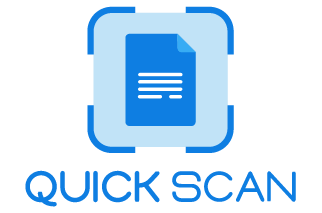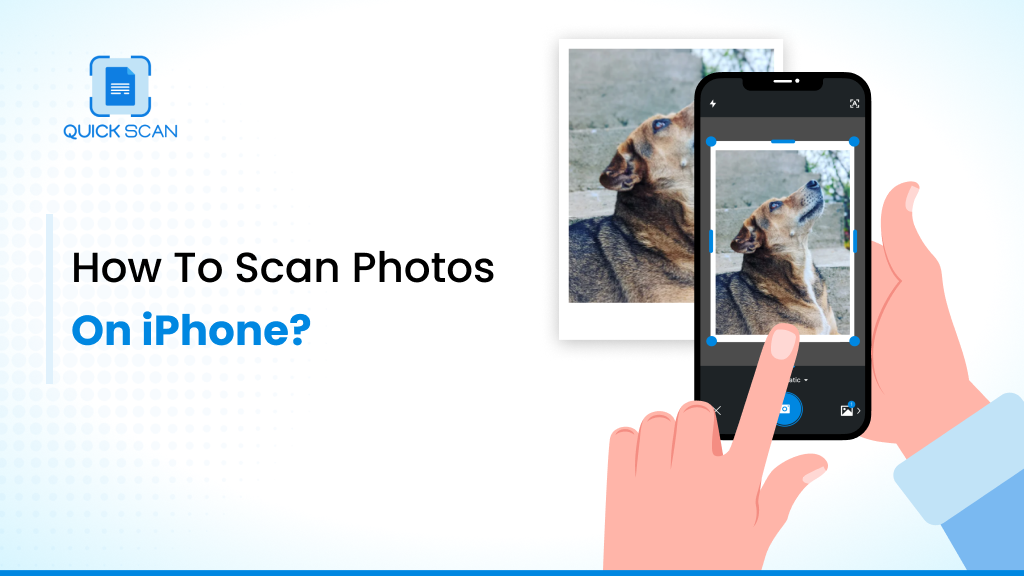Many of us treasure our old family pictures more than anything else. These images are an excellent way to relive our most memorable moments photo memories and feelings. Unfortunately, the more time passes between taking and preserving a shot, the more difficult it becomes to access the old photos. It’s not uncommon for photos to be damaged, worn, or discolored with time. So, you can explore how to Scan photos on iPhone and preserve them forever.
All our physical images should be converted into digital scans that can be saved and copied for redundancy. QuickScan pdf scanner app is the best way to scan physical photos with iPhone for your iOS devices as it is the fastest, easiest, and most convenient method to Scan photos with iPhone and convert them to digital files.
This best photo scanner app for iPhone and iPad uses your phone’s built-in camera to produce high-quality scans of photographs. An added benefit of using the photo scanner is that it allows you to make use of digital scanning’s many features, such as search, tagging, and sharing, as well as smart management of the photo library. You wouldn’t find a simpler way to scan old photos with an iPhone.
Explore the step-by-step Tutorial on How to Scan a Document on iPhone using QuickScan – Document Scanner App
Scanning a Picture on iPhone
Scan photos with iPhone
If you would want to learn how to scan a picture on iPhone or iPad using Quickscan, here is a complete tutorial on how to scan photos on iphone.
- To begin a new scan, use the blue “ + ” button.
- You may use a flat surface, such as a table or counter to display your actual photos into the photos app.
- Scan the picture by holding your phone precisely over it.
- Quickscan app will snap a picture of your photo’s border when it detects it with its powerful auto-enhancement functionalities
The app’s built-in filters make a digital scan of the picture based on the photo’s hues for a better output of digital photo.
You may send the scanned image to anybody as a PDF or JPG file. To store your scanned photographs on iOS, you may alternatively use the Photos app after Scanning photos with an iPhone or iPad so the Photos app is with you whenever you want to access them or refresh those moments of memories. QuickScan is the best app for scanning photos on iPhone camera.
QuickScan also has a Google app for scanning photos for free. All you need is to install QuickScan App from the Play Store on your Android smartphone.
Modifications to scanned photos with QuickScan App features
-
Apply photo filters and colorize your images
Scan photos with iPhone using the QuickScan app. Then use the QuickScan app for the picture scanner’s extensive feature of applying filters to the photos and improving the colors of the images to make them more vibrant and suitable to the customer’s needs.
Or else you can also go completely retro with the photo scanner’s “black & white” filter. You can try out various probable combinations of filters to get the best one.
QuickScan is the best scanner app for iPhone that allows you to scan photos digitally and has the extensive feature to create photo collages, combine multiple photos into a single PDF or PNG file, and more to collect your memories and store them forever.
-
Unlimited photo editing, albums
However, while there are numerous free photo editors available for download, QuickScan comes with easy-to-use editing software pre-installed as part of their app that includes multiple features and tools to enhance most photographs.
To demonstrate the picture editing interface, which has been incorporated into the default photo viewer, it will utilize a touch-friendly photo editing interface. Also, get glare-free scans in seconds.
QuickScan photo scanner app provides you with glare-free digital photos with high-quality resolution. The photo scan photos quality is up to the mark, and that too in just a few seconds.
-
Automatic cropping based on edge detection
QuickScan scans photos with iPhone free and also has the feature of cropping the images in the Edit option of the App.
You can easily crop the images with the camera icon button with the help of the Crop Images option in QuickScan.
There is also the option of a free ratio for cropping images to crop the images in any desired direction and shape.
-
Smart rotation makes sure your pictures are precise
The most appealing feature of the QuickScan photo scanner is the smart rotation feature. This feature of scanning photos with an iPhone or iPad app allows you to rotate your desired scanned photo in any direction you want. It automatically rotates your image to provide you with the most appealing suggestion. Scan photos with an iPhone and rotate for the best angle.
-
Share scanned photographs on social media
QuickScan scans quality photos with iPhone and also has the extensive feature to share the edit PDF Scan on iPhone on your social media. It provides you with the opportunity to share digital copies of your photos or a digital copy of them with anybody you want, without the need to install any other app to do the same task.
-
Create a passcode for viewing personal photos
Are you afraid of your photos getting in touch with everyone who scrolls through your phone? No worries. You may take advantage of the Passcode feature to protect your photos from others. Yes, that is correct QuickScan scanner app also has a 4-digit passcode lock feature to keep your photos safe with you and your loved ones. This makes QuickScan, a safe document scanner app.
Explore: How to Edit Scanned PDF on iPhone?
How to easily share scanned old pictures and photo albums with family members?
With the COVID pandemic, a couple of years have been really tough for families staying away from each other.
Unable to meet, hug, and kiss during holidays has been disastrous and the only connecting bond has been the photos. Isolated family members can easily share pictures and revive all the joyful memories.
QuickScan photo scanner for old photos helps to be part of these happy reunions with an opportunity to scan Old family photos and share them with loved ones who cannot join you in celebrating momentous occasions.
Scanning your old paper photographs
It is simple, and straightforward to scan photos into high-resolution digital files using QuickScan. You first snap a photo of the image you wish to digitize using your camera icon in this software and then use the program to scan old photos. After that, a strong picture filter is used by QuickScan – the best free app for scanning photos to fine-tune the photo’s colors so that they display correctly on the screen.
Finally, you can easily convert your paper to a family picture or physical photo album so that everyone may profit from your endeavor by using a photo scanner for old photos.
Creating a digital picture book and sharing it with your Family
There are a variety of options for sharing files on the internet. If you already have Dropbox, Drive, or E-mail a fast and simple approach is to establish a shared Dropbox folder like follows:
To share your photographs, follow these steps in QuickScan, one of the best apps for scanning photos
- Open the document you’re working on
- Select the Share option from the bottom left corner of the QuickScan App. Choose for example Dropbox from the drop-down menu. [Log in to your Dropbox account, if required]
- Select a folder from the drop-down menu, To send the message, use the Send button.
- Navigate to the mobile app and share this folder with the rest of your household. When you share a folder, the receiver will get an email with a link to the folder you shared with them. The good news is that none of your family members will need a Dropbox account to view these files! You are welcome to go through the family picture gallery!
Suppose you are not a fan of Dropbox. In that case, various cloud services may assist you in sharing your picture albums: iCloud Photos on iOS devices and Google Photos on Android devices or simply social media services like WhatsApp, Botim, and Facebook.
And, of course, sending information by email is still a viable option. You’ll simply need to check with your email provider to see the maximum email size limit.
Frequently Asked Questions
Q1) How can I scan my iPhone pictures for free? How do you scan an image on an iPhone?
Photographs may be converted from print to digital format using scanning software; however, continue reading if you wish to transfer photographs from iPhone to iPad.
Using your iPhone’s camera app is the best way to scan Google photos; as simple as launching the Camera app if you don’t have a photo-scanning app.
Then, place your shot on a level surface and hold the camera to preview your phone vertically above it to get the best lighting.
- Launch the Camera application.
- Open up the Camera app right on your iPhone.
- Make sure your iPhone is in the proper position. Always make sure that it is parallel to the photograph and not at an angle.
- You have to keep your hands steady to avoid blurs and maintain the right distance for the best quality.
- Position the camera in a precisely parallel spot.
- Take a picture.
The other way to scan documents as mentioned in the blog above is to use the QuickScan for free on your iOS devices.
Q2) How to scan passport photos on an iPhone?
Ensure that your passport photo is well placed. Maintain the position of the entire document on your phone above the picture page so that your phone’s camera previews.
Install the QuickScan App open the App and click on the blue plus sign. Scan the passport and save it to finish the scanning. Not only can you scan pictures of your passport but you can scan all your identity and business cards with this ID Scanner App
Q3) Where do scanned images go on an iPhone?
All the photos are saved to the note app if you have scanned them using the iOS in-built Notes App.
Navigate to Settings, select Notes, and choose Save Scan as JPEG Image to save the scanned pictures from paper to your iPhone’s camera roll.
Next, scroll down to the bottom of the Notes section and switch on the toggle for “Save to Photos” at the bottom of the page. The images, videos, and documents scanned in the Notes app will now be stored in the Notes app itself.
Or else if you are already scanning pictures using third-party apps like QuickScan, ScannerPro, iScanner, etc, these scanning apps can save the same scan multiple photos either in the app folder or on the cloud.
Q4) What is the best photo-scanning app for iPhone?
QuickScan is the best scanner for photos for iPhone. QuickScan allows you to scan documents and convert iPhone pic to PDFs while on the go.
It enables you to scan documents and store them in PDF and JPEG formats. Furthermore, you may alter the picture to suit your needs and even scan numerous papers and combine them into a single PDF file.
Key Takeaways
QuickScan is the best scanner app for iPhones and iPads. It allows you to scan documents in real time. This quick and simple-to-use software comes with a comprehensive collection of capabilities that transform your iOS smartphone into a picture scanner.
It further allows you to generate higher-quality digital scans by snapping a picture of the object you want to scan. Therefore, if you are looking for the most-ranked picture-to-pdf app for iPhone or iPad, and also a brief informative description on how to scan photos on iPhone via QuickScan.