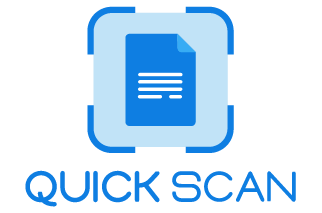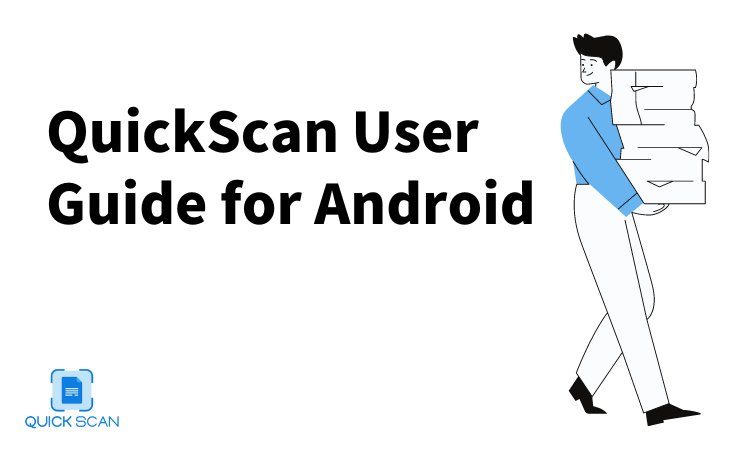For Android Users
QuickScan App, as one of the best document scanning apps for Android, features a Spatial modeling setting that blends practiced know-how with precise statistical and spatial information. Here are two simple methods on How to scan documents with Android. Now let’s read about the Quickscan android user guide.
QuickScan, the free Document scanning app for Android, allows scanning documents and saving them in PDF & JPEG format.
QuickScan, the Document Scanner App, even scans books to PDF, important papers and saves them in PDF/JPEG.
- Scan – For this, you will have to precisely position the camera & scan the document
- Edit – Select the desired part of the document that you wish to convert
- Save & Share – Save files in PDF or JPEG and share via email or save on the cloud.
[WPSM_AC id=283]
Finally, with QuickScan, you can have unlimited scans, share via email or application as JPG or PDF, and sign, stamp, and edit documents. You will have no interruptions through ads or watermarking. And you can easily fetch texts from precise scans through OCR.
Check now: You can also check how the Quickscan document scanner application work on iOS devices. Check Quickscan user guide for iOS users.
Key Takeaways
With the QuickScan app, you can scan documents using iPhone or Android, create folders and find the document in seconds after document scanning. Also, the app automatically backs up scans in the cloud and shares documents via email, message, drive, and iCloud.
The precise QuickScan application, which is a multi-linguistic and PDF scanner app works in English, Hindi, German, and so on. Following the steps mentioned above, you get easy access to scanning the documents and images as per your preferences.