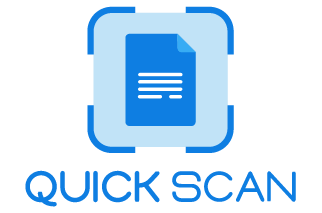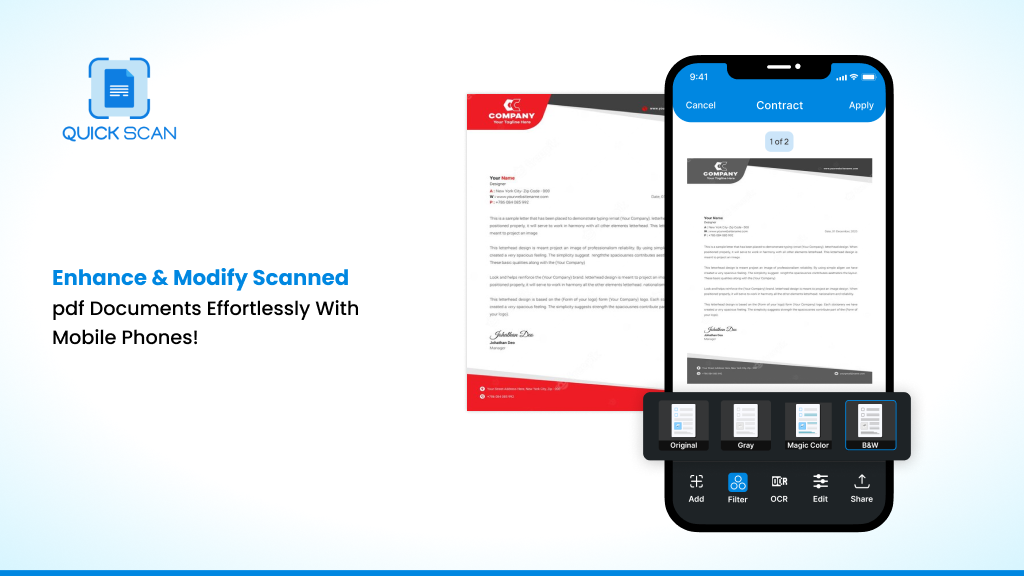Introduction
Mobile phones are no longer just a device used to talk to people. It has become a value addition for most. You can now do almost everything with a smartphone, even scan pdf document.
So, let us look at how today’s mobile phones are becoming the scanners of the past.
Is it Possible to Use a Mobile Scanner App?
By using your smartphone camera, you can scan multiple pages to pdf versions, scan jpg to pdf, and even edit scanned pdf online.
The mobile scanner apps through smartphones can scan and fetch content from documents, whiteboards, books, and much more while correcting for alterations.
There is a plethora of free scan to pdf software available online but better look for the essential features that will help make your life smoother with access to scanned documents.
About QuickScan App
Launched by Technostacks, the QuickScan scan pdf document app can turn any smartphone into a scanner to scan pdf document. With the app, users can snap a document, or photo, quickly scan it, and then save the pdf file. QuickScan mobile scanner app for iOS and Android is one of the most versatile and free scanning apps available.
The aim of QuickScan Document scanning App was to provide a complete scanning experience where in users can add, delete, re-crop, crop, reorder scanned individual pages without any additional tool required or support required for it.
With QuickScan app, you longer have to deal with make do scans like scanned in a hurry, scanned too little, too light, with insufficient light and so on. With every update and upgrade the scanning app developers strive to add user needed features and push the boundaries of what all can be done with just one scan pdf document app.
Significant Features of Mobile Scanner Apps to Enhance & Modify Scanned Documents Effortlessly
Let us explore the functionalities of mobile scanner apps to scan pdf documents and do much more to it.
1) Editing option in mobile scanner app
In all free scan to pdf apps, users can easily upload a document; users can browse the document, edit, rename, organize, and even e-sign it to share the document from anywhere. With the QuickScan OCR option, you can now make your scan pdf document into an editable pdf. With just a tap, you can edit, rearrange and e-sign a document from your mobile phone.
To enter the Edit mode,
- Open the app
- Scan the document or select by tapping on scanned document
- Tap edit. A number of editing options will appear.
- Choose as per the adjustments required for the scanned document.
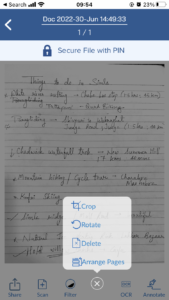
2) Use flash for better scan quality
Most free pdf scanner apps are available on smartphones and are easy to use. You only need a document or photo and a source of light. Most platforms will recommend using flash for better picture quality.
Some scanner apps will directly ask for permission to access your camera and will, in turn, use the flash option to give you clearer photos. This enables capturing of clean, clear and bright image with the right light. The app’s machine learning model is also capable to recognize and lighten dark shadows.
3) Adjust borders to enhance the scan
When looking at a pdf scanner online, you can create multi-page pdfs and even turn your photos into a pdf gallery. But remember to adjust the borders to enhance the scan. You can easily edit the scan pdf document through the app and zoom in or crop sections you do not need.
At the time of scanning, the mobile scanning app automatically detect the document, crops out noise or background that isn’t part of the document and auto-captures the scan. Although manual editing and capture is also possible but the automatic mode is precise and works awesome.
But if you still are looking for manual adjustments of the scan
- You need to open the scanner app
- Choose manual mode
- Tap on scan to scan the required document
- Select the edit icon
- Tap on rotate if you want to rotate scan or
- Click on crop, to drag the corners of the document as shown by the borders marking of the app.
4) Modify scans – delete scan, add scan, add multiple scans
One of the biggest features of any Android or iPhone pdf scanner is the option of modifying the scans and access to scanned pdf to editable pdf. Users can easily add or delete any scans and add multiple documents or images together. With the easy multiple-page upload option, you can create multi-page pdfs and even turn your photos into a pdf version.
Let us see how that works.
- Replace the page within a multipage scan by first deleting the page you want to replace.
- Followed by scanning the new page you want to add.
- Finally insert the recently scanned document into multi-document PDF wherever you like.
- Check and re-arrange the page if not in order by tapping on the arrange icon and moving the scan pdf document forward or backward without lifting your finger. And done.
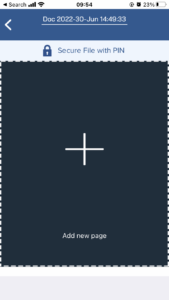
5) Different resolutions to scan docs, business cards, photos
When planning to scan pdf document, you may be asked the type of document to be uploaded. Different resolutions may be required to scan documents, photos, and business cards. In the case of QuickScan, the Optical Character Recognition (OCR) technology helps recognize what type of document is being uploaded. Based on that, it will adjust the resolution accordingly.
For example, to scan photo to pdf, the app technology will adjust the resolution so that users can upload the best version.
6) Post scan filter processing/change or adjust color background
When looking at the best pdf scanner app, one feature you need to check for is the post-scanning filter processing option. When you upload a document or a photo, you can easily adjust the background color to remove shadows, wrinkles, and blemishes and focus solely on the text.
Before we move ahead please check this why QuickScan is Best receipt scanner app
7) Modify Scan Sizes
When trying to scan pdf document, you may need to modify the scan size so that it fits properly. Most apps have the technology to detect borders and magnify the page size to bring the text to perfect scale. You can also crop any unwanted texts once you scan the document using your mobile phone. Reduce the resolution without giving away the quality of the document is the best aspect with these mobile scanner apps.
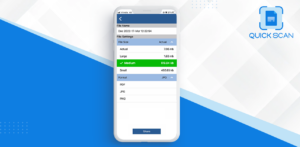
8) Modify scan type
Most scanner apps can modify the type of scan before upload. Here you can mention what you are scanning – a document, a photo, a whiteboard – and the app will choose the resolution it needs to give users the best scan possible. In some apps, post images, or document upload, you can edit or modify the type of scan to ease document access and sharing.
Most common and widely used type of document is PDF and for images is PNG. Even JPEG or JPG is used quite often. Some documents can be shared as word and text format but these are rarely used formats.
9) Erase or add more details
You can easily add or erase details from the uploaded scans with any jpg to pdf scanner. Once the document is uploaded, you can even add text or an X where you want your customers to sign. The mobile scanning app with the annotation feature have this ability.
With the annotation tool you can add a note, remove them using pen and eraser, highlight documents using marker with just a tap.
- All you need to do is, open the app
- Select the scanned document you want to edit
- Tap the erase button, pen button or marker icon for respective task.
- Use your finger across the mobile screen to perform the task.
Why Consider the QuickScan App?
QuickScan scan pdf document app can be used to scan any document, such as notes, receipts, invoices, drawings, business cards, identity cards, handwritten notes, blackboard scribbles, doodles, or brainstorming ideas. The app is free to download and has in-app subscription options for premium features.
With extensive downloads and an immense average monthly user base, QuickScan App is one of the most multipurpose and liked scanning apps accessible in the marketplace.
Some of the Main Features & Functionalities of QuickScan pdf scan document app are:
- Updated and latest OCR Search Feature
- Easy rearranging and renaming of scanned files
- Compatibility with both Apple and Android
- PIN with each document and state-of-the-art encryption to protect data
- Multi-scan options and selections to create precise multi-page pdfs
Key Takeaways
When trying to find the best scanner online to help scan pdf documents, you need to look at the features available. It is perfect for all your business or personal needs if you can easily navigate the app and adjust, edit, modify, erase, and add to the documents.
Check some of the reviews and find what other users like or dislike about the scanner app before downloading it. Also, make sure that the scan pdf document app is compatible with your Apple or Android devices.
One of the best options available right now is the QuickScan app for its ability for border detection, auto-cropping and auto-enhancement, auto-capture, perspective correction and precision and removal of shadows to provide clear and clean scanned PDF documents.
Read more: how to organize scan documents